Why Is It Important to Know How to Merge PDF Files?
Merging multiple documents into one simplifies working with large volumes of information and improves data organization. This is especially important when compiling reports, presentations, or other materials into a single structure.
The main advantages of merging PDF files:
- Convenient storage: One file is easier to organize and find.
- Ease of transfer: It’s simpler to send one document instead of several.
- Collaborative use: A single file is more convenient for teamwork and presentations.
In this article, we will explore methods for merging PDF files using Adobe Acrobat DC, online tools, and scripts.
How to Merge PDF Files in Adobe Acrobat DC?
Adobe Acrobat DC provides powerful tools for merging PDF files. Let’s break down the process step by step.
Using the “Combine Files” Feature
- Open Adobe Acrobat DC.
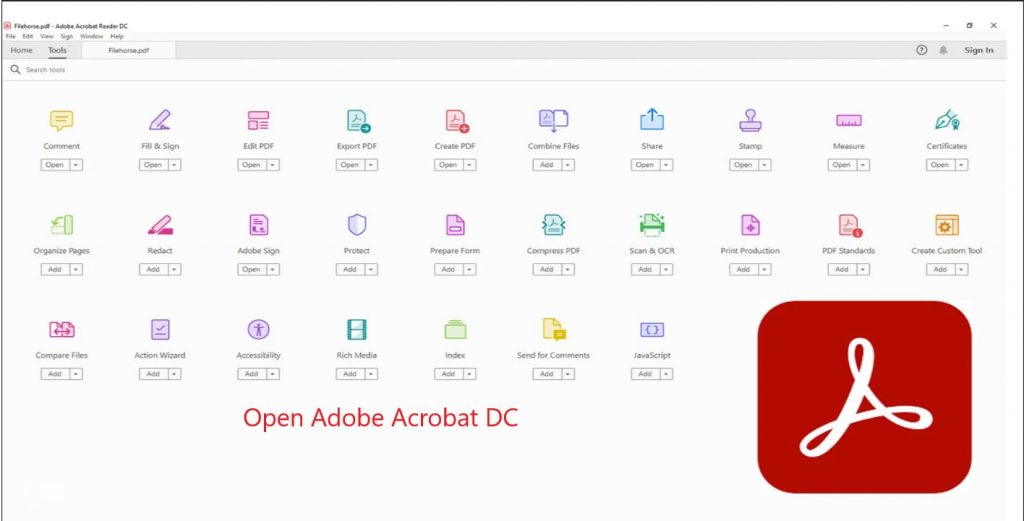
- Select “Combine Files” on the main page.
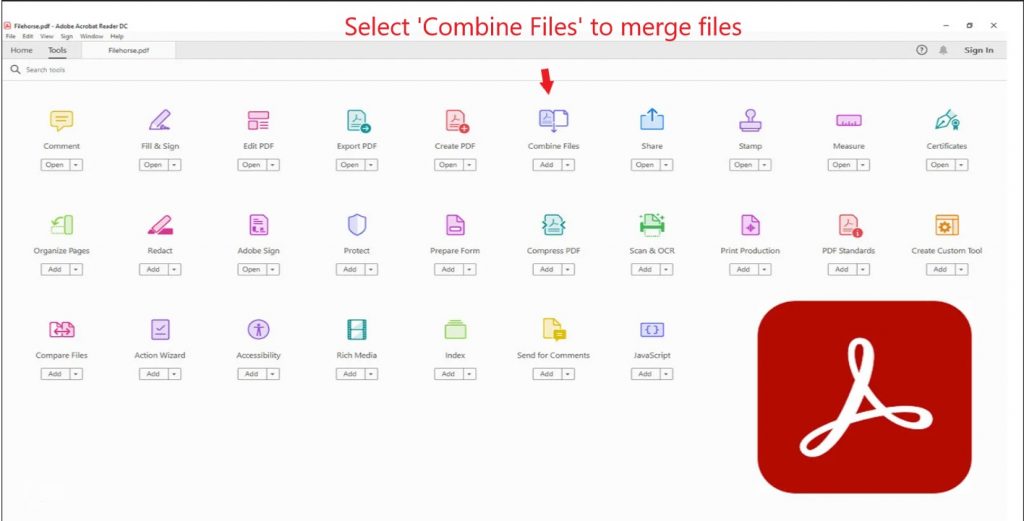
- Add files using one of the following methods: Click “Add Files” and select files through the dialog box.
Drag and drop files directly into the program interface.

4. Adjust the order of files: Use drag-and-drop to change the sequence.
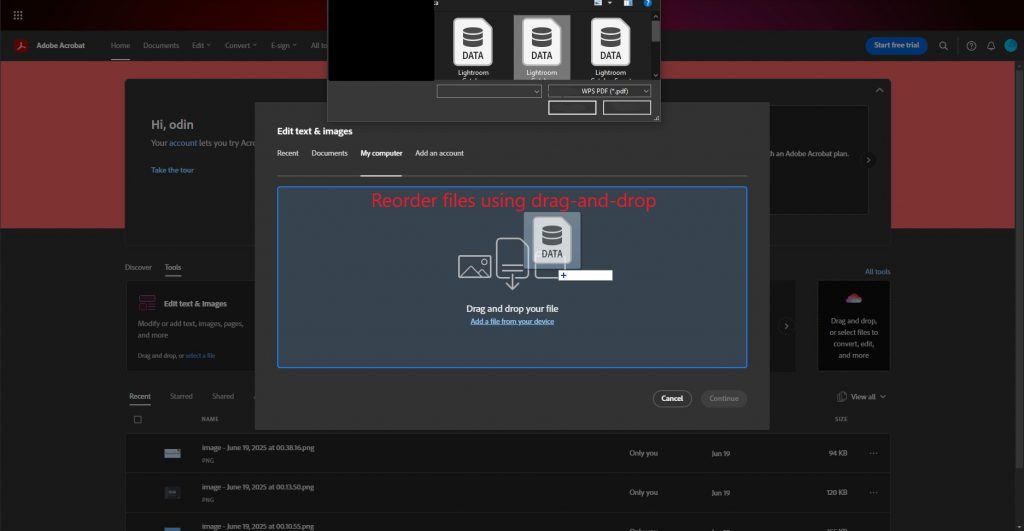
5. Click “Merge” to create a new PDF document.
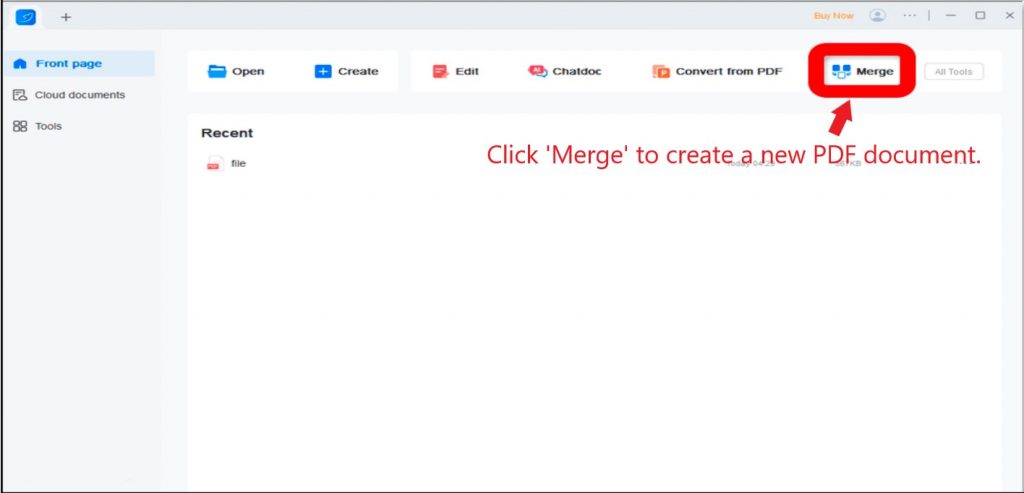
Configuring Merge Settings
Acrobat DC allows you to configure merge settings to achieve the desired result:
Page selection: You can specify which pages from each file to include in the final document.
Formatting: The program preserves the original formatting and quality of all files.
Optimization: After merging, you can use the “Optimize PDF” feature to reduce file size.
Automation with Action Wizard
To automate the process of merging multiple files, use the “Action Wizard”:
- Open the “Tools” section.
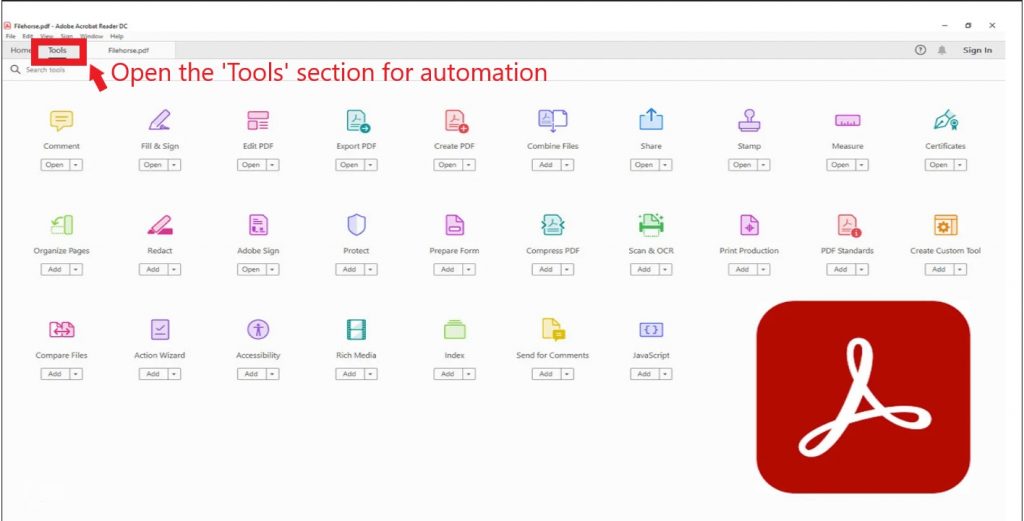
- Select “Action Wizard.”
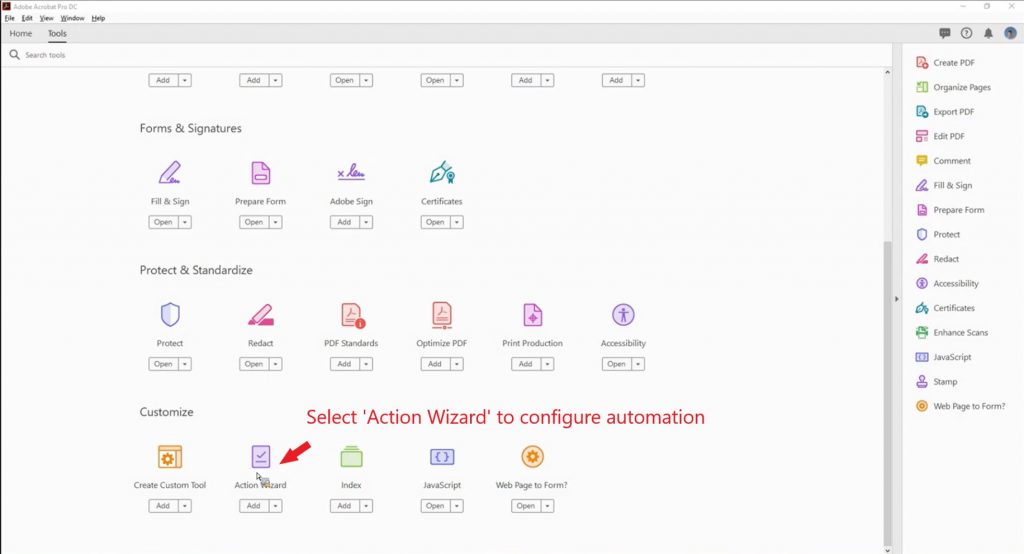
- Create a new action: Configure steps such as adding files, merging them, and exporting.
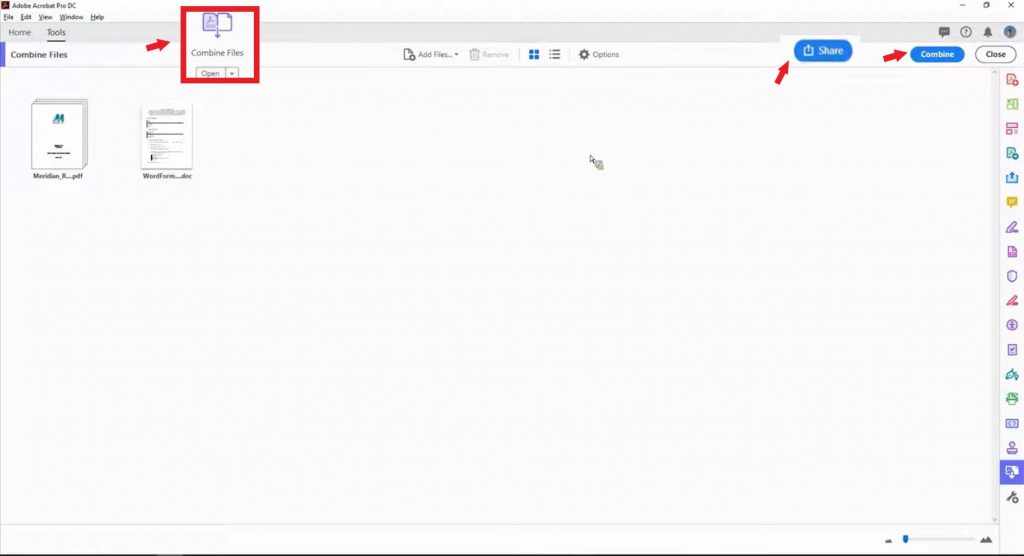
4. Run the process for batch file processing.
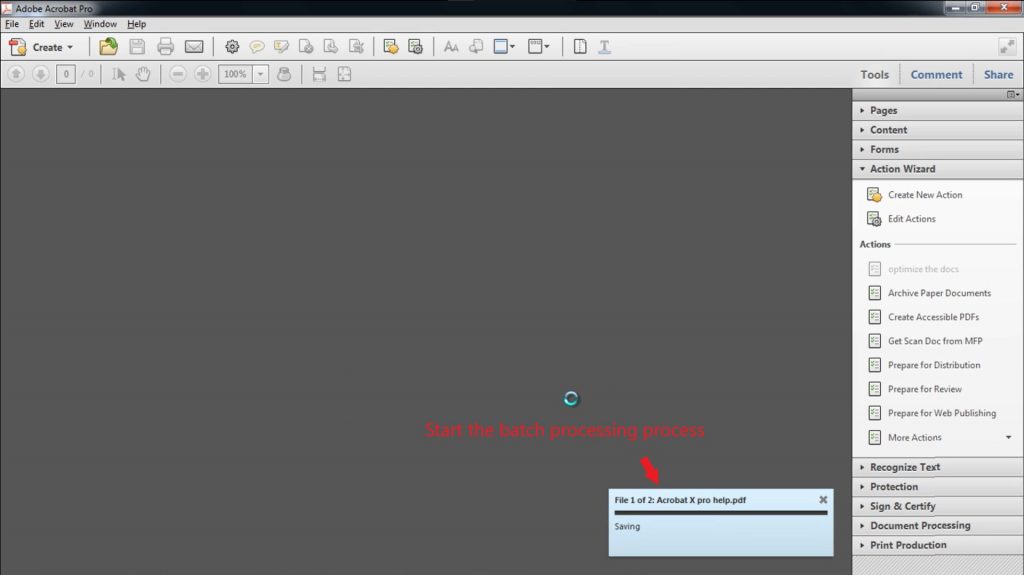
How to Merge PDF Files Online?
Online tools provide a convenient way to merge PDF files without the need to install additional software. Let’s explore popular services and their functionality.
Popular Online Services
Smallpdf:
- Go to smallpdf.com .
- Select the “Merge PDF” tool.
- Upload files through the interface or drag and drop them into the window.
- Adjust the file order and click “Merge”.
iLovePDF:
- Open ilovepdf.com .
- Choose the “Merge PDF” option.
- Add files and configure their sequence.
- Click “Merge PDF” to create a single document.
PDFMerge:
- Visit pdfmerge.com .
- Upload the files you want to merge.
- The service automatically combines them into one PDF.
Advantages and Limitations of Online Tools
Advantages:
- Accessibility: No need to install additional software.
- Convenience: Simple interface, suitable for beginners.
- Cross-platform: Works on any device with internet access.
Limitations:
- File size: Many services limit the size of uploaded files (usually up to 100–200 MB).
- Privacy: Files may be temporarily stored on the service’s servers, which can be an issue for confidential documents.
- Internet dependency: Requires a stable internet connection.
How to Automate Merging PDF Files with Scripts?
For those who work with large volumes of data or prefer automation, using scripts and code is an efficient solution. Let’s explore two popular approaches: using Python and the command line with Ghostscript.
H3: Using Python and the PyPDF2 Library
- Install the PyPDF2 library:
# bash
pip install PyPDF22. Create a script to merge files:
# python
from PyPDF2 import PdfMerger
# Create an object for merging
merger = PdfMerger()
# List of files to merge
pdf_files = ["file1.pdf", "file2.pdf", "file3.pdf"]
# Add files to the object
for file in pdf_files:
merger.append(file)
# Save the merged file
merger.write("merged.pdf")
merger.close()3. Run the script:
The result will be a new file merged.pdf containing all specified documents.
Using the Command Line (Ghostscript)
Ghostscript is a powerful tool for working with PDF files via the command line.
- Install Ghostscript:
- For Windows: Download the installer from the official website.
- For Linux/Mac: Use a package manager (
apt-get install ghostscriptorbrew install ghostscript).
- Execute the command to merge files:
# bash
gs -dBATCH -dNOPAUSE -q -sDEVICE=pdfwrite -sOutputFile=merged.pdf file1.pdf file2.pdf file3.pdf3. Check the result:
- The file
merged.pdfwill be created in the current directory.
How to Optimize Merged PDF Files?
After merging PDF files, it’s important to ensure that the final document is optimized for ease of use and sharing. Let’s explore the main optimization methods.
Reducing File Size
- Use the “Optimize PDF” feature in Adobe Acrobat DC:
- Open the merged PDF.
- Go to “File” > “Save As Other” > “Optimized PDF.”
- Configure compression settings:
- Reduce image resolution (150–300 DPI is recommended).
- Remove unused fonts and elements.
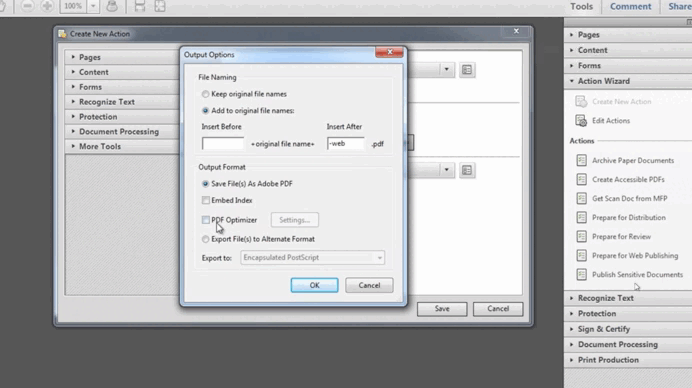
2. Alternative method:
Checking Quality and Structure
- Ensure all pages are displayed correctly:
- View the document in Adobe Acrobat or another PDF reader.
- Verify that formatting and image quality are preserved.
- Remove unnecessary elements:
- Use the “Edit PDF” tool to delete unwanted pages or objects.
How to Resolve Common Problems When Merging PDF Files?
Errors can occur during the process of merging PDF files. Let’s explore the most common issues and their solutions.
Missing Pages
Problem: Some pages are not added to the final file.
Solution:
- Check that all source files are supported and not corrupted.
- Ensure files are uploaded in the correct order.
Incorrect Page Order
Problem: Pages in the merged file are out of order.
Solution:
- Configure the sequence of files before merging.
- Use drag-and-drop to adjust the order.
Large File Size
Problem: The merged file is too large.
Solution:
- Use the “Optimize PDF” feature.
- Compress images to the required resolution.
Why Is It Important to Master Merging PDF Files?
Merging PDF files is an essential skill for working with documents. Adobe Acrobat DC, online tools, and scripts provide a complete set of tools for efficient file merging.
Use the methods described to simplify document management and increase productivity.







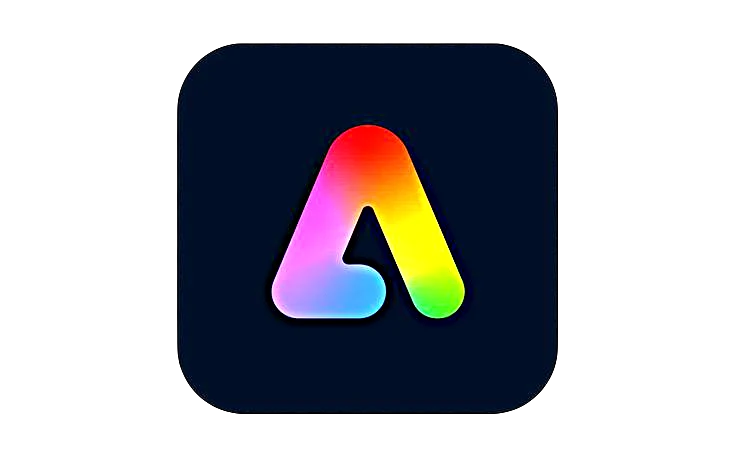








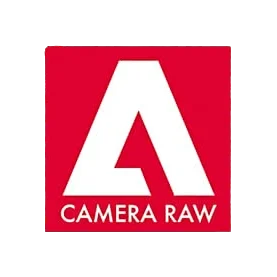


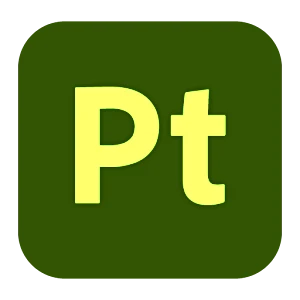
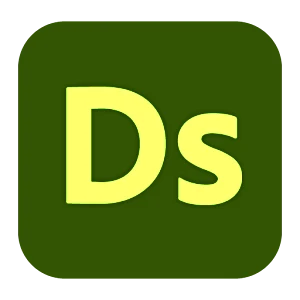



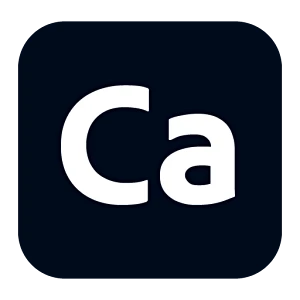
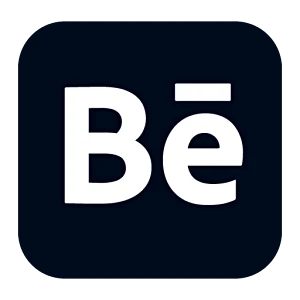
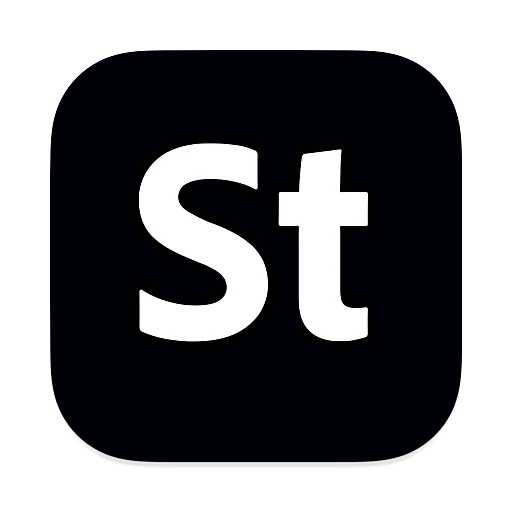
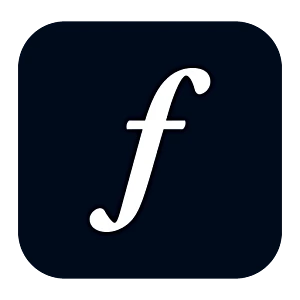
Leave a Reply