Adobe Substance 3D Sampler
Transforming Real-World Textures into 3D Materials

Substance 3D Sampler
Substance 3D Sampler is a tool for converting images into 3D materials. Speeds up the texture creation process.
What is Substance 3D Sampler? The Tool for Turning Photos into 3D Materials
Let’s talk about something that’s been a game-changer for me—Substance 3D Sampler. I’ll be honest, when I first opened it, I thought, “Can this really turn my photos into 3D materials?” It sounded almost too good to be true. But then I started experimenting, and suddenly, it clicked. Sampler isn’t just software; it’s like having a magic wand that transforms real-world textures into digital gold.
I remember one time I was working on a project where I needed a realistic brick wall texture. Instead of spending hours searching for the perfect asset, I took a photo of a brick wall outside my apartment, imported it into Sampler, and boom—it became a seamless, tileable material ready for my 3D model. It’s like turning an ordinary snapshot into a masterpiece. That’s the beauty of Substance 3D Sampler—it bridges the gap between reality and imagination.
Oh, and here’s a funny story—I accidentally used a blurry photo once because I didn’t check the resolution. The resulting material looked like a smudged painting! Lesson learned: always use high-quality images.
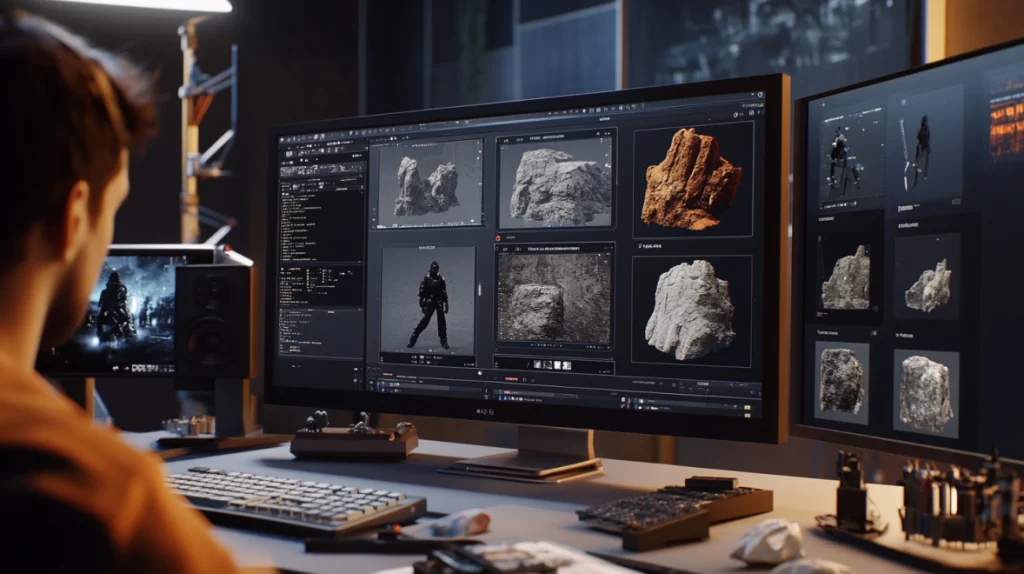
Top Features of Substance 3D Sampler for Material Creation
Alright, let’s dive into what makes Substance 3D Sampler so special. Here’s the deal:
Seamless Texture Creation from Photos and Scans
One of my favorite things about Sampler is how easy it is to create seamless textures from photos. You upload an image, and Sampler automatically tiles it for you. I once worked on a project where I needed a forest floor texture. I took a photo of some leaves and dirt, imported it into Sampler, and within minutes, I had a seamless material that looked like it came straight out of nature. It’s like being a photographer and a 3D artist at the same time.Though, I’ll admit, I messed up a few times. Once, I forgot to clean up shadows in the original photo, and the texture looked uneven. Rookie mistake! But hey, that’s how you learn.
AI-Powered Tools for Enhanced Material Editing
The AI-powered tools in Sampler are a lifesaver if you want to enhance your materials quickly. I used them once to remove unwanted objects from a texture, like a stray leaf or a piece of trash. The result was so clean that it felt like I had taken the photo in a studio. These tools give you the creative freedom to experiment without worrying about tiny imperfections.I also tried using the color matching tool to adjust the tones of a material. Let’s just say, it made my rusty metal texture look even more convincing!
Real-Time Preview for Immediate Feedback on Your Work
One of the coolest features of Sampler is the real-time preview. You can see exactly how your material looks as you tweak settings like roughness, height, or metallic properties. I once adjusted the bump map of a stone texture and watched it transform from flat to fully dimensional right before my eyes. It’s like having a mirror for your creativity.Just don’t get too carried away—sometimes, less is more!
Integration with Other 3D Tools and Game Engines
If you’re already using other 3D tools like Blender, Unity, or Unreal Engine, Sampler integrates seamlessly with them. Need to export your material for a game engine? It’s as easy as clicking a button. It’s like having all your tools connected by an invisible thread.Well, most of the time. Occasionally, file formats can cause issues, but hey, nothing’s perfect.
How Substance 3D Sampler is Used Across Different Fields
Substance 3D Sampler is incredibly versatile. Here are some common ways people use it:
- Game Development: Creating Photorealistic Environments
Game developers love Sampler for its ability to create photorealistic environments. I once worked on a fantasy game where we needed to texture a castle wall. Using Sampler, I turned a photo of a real stone wall into a seamless material that looked ancient and weathered. It’s like bringing history to life in your game world.Though, I’ll admit, I spent way too much time tweaking the moss details. Perfectionism kicks in sometimes! - Film and Animation: Designing Realistic Props and Sets
Filmmakers and animators use Sampler to create photorealistic props and sets. I worked on a short animated film once where we needed to texture a wooden table. I added grain, scratches, and even subtle stains—it looked so real that the audience couldn’t tell it was CGI. It’s like painting with light and shadow.I also tried creating a weathered stone wall for a fantasy scene. Let’s just say, it felt like I was building the set myself! - Product Design: Visualizing Products with Custom Materials
Whether you’re designing furniture, cars, or packaging, Sampler helps you visualize products with stunning realism. I once created a leather texture for a virtual prototype of a chair, and the client loved how detailed it looked. It’s like turning an idea into a tangible product.
To better understand Sampler’s strengths, here’s a comparison table:
| Feature | Substance 3D Sampler | Quixel Mixer | Blender |
|---|---|---|---|
| Photo-to-material workflow | Yes | No | Limited |
| AI-powered tools | Advanced | Basic | Advanced |
| Real-time preview | Yes | No | Yes |
| Price | Subscription-based | Free | Free |
System Requirements for Installing Substance 3D Sampler on Your Computer
Before you start using Substance 3D Sampler, make sure your system meets these requirements:
- Operating System: Windows 10 (64-bit) or macOS 10.15 (or later).
- Processor: Intel or AMD with 64-bit support.
- RAM: At least 16 GB (32 GB recommended for heavy projects).
- Graphics Card: NVIDIA or AMD with at least 4 GB VRAM.
It’s like setting up your workspace before diving into a project—you need the right tools to get the job done. Sounds simple, but trust me, I’ve forgotten to check compatibility before, and it’s a headache you don’t need. to life.
Beginner’s Guide to Mastering Substance 3D Sampler for Material Creation
If you’re new to Substance 3D Sampler, don’t stress—it’s pretty straightforward. Here are a few tips to help you get started:
- Capturing High-Quality Photos for Texture Conversion
Start by taking high-resolution photos of textures you want to convert. Lighting and angles matter! I once used a low-quality photo, and the resulting material looked pixelated. Lesson learned: always aim for sharp, well-lit images. - Using AI Tools to Enhance Your Materials
Spend some time experimenting with Sampler’s AI tools. They can remove imperfections, adjust colors, and even generate height maps automatically. I once improved the texture of a fabric using artificial intelligence tools. It looked so realistic that I almost believed I could touch her. It’s like having a shortcut button for your workflow. - Practicing with Simple Projects to Build Confidence
Begin with small projects, like converting a photo of wood or metal into a material. Once you’re comfortable, move on to more complex tasks like creating custom materials for environments or characters.
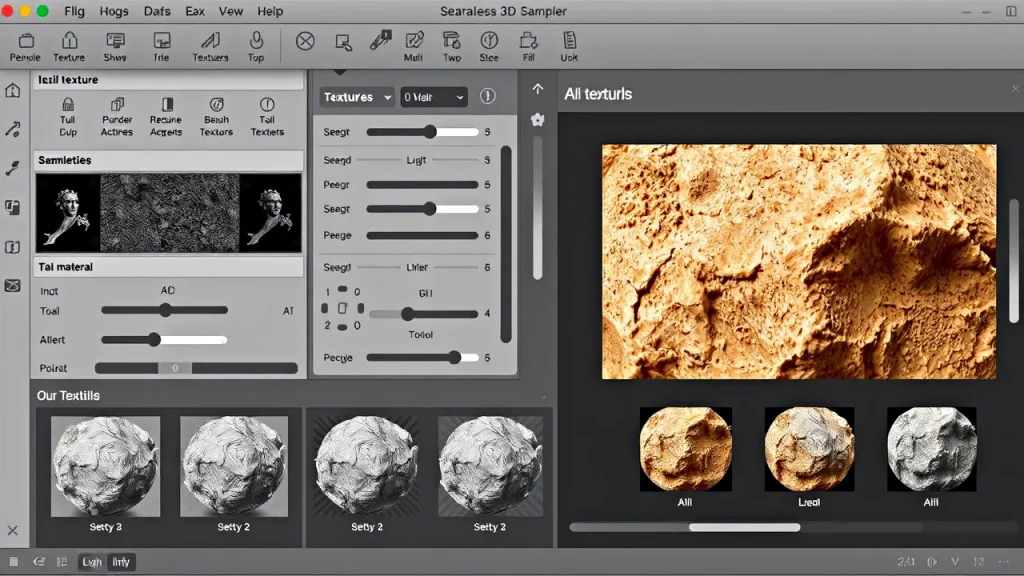
Substance 3D Sampler vs. Other Material Creation Tools: Why It Stands Out
Sure, there are alternatives like Quixel Mixer and Blender, but Substance 3D Sampler has its own charm:
- Professional Tools and Regular Updates
Adobe consistently rolls out updates, adding new features and improving existing ones. Plus, you’ll have access to dedicated customer support if you run into issues. - Integration with Adobe Creative Cloud
If you’re already using Photoshop, Illustrator, or After Effects, Sampler fits perfectly into your workflow. It’s like having all your creative tools in one ecosystem. - Industry Standard
Sampler is widely used in the gaming, film, and product design industries. Learning it not only boosts your skills but also makes you more employable.

Substance 3D Sampler in the Creative Cloud Ecosystem
Substance 3D Sampler works well with other Adobe tools:
- Substance 3D Painter: For applying materials to 3D models.
- Adobe Photoshop: For editing texture maps.
- Unity and Unreal Engine: For game development integration.
Learn more about these tools:
Frequently Asked Questions About Substance 3D Sampler Answered
Here are answers to some common questions:
Can I Use Substance 3D Sampler for Free? Pricing and Trial Options
No, Substance 3D Sampler requires a subscription through Adobe Creative Cloud. However, Adobe offers a free trial for new users.
What Makes Substance 3D Sampler Unique Compared to Other Tools?
Sampler stands out with its photo-to-material workflow, AI-powered tools, and seamless integration with Adobe CC.
Is Substance 3D Sampler Suitable for Beginners?
Absolutely! While it has advanced tools, Sampler caters to newcomers with user-friendly interfaces and tutorials.
Download Substance 3D Sampler today and start creating: Download Now .

