Adobe Fresco
Adobe Fresco: Unlocking the Power of Digital Painting and Drawing

Fresco
Adobe Fresco is a tool for digital painting and drawing with realistic brushes. Perfect for artists and illustrators.
Fresco
Let’s talk about a tool that’s been making waves in the art world—Adobe Fresco. Since it hit the scene, Fresco has become a go-to for digital artists who want to bring their ideas to life. It’s not just another app—it’s like having a bridge between traditional techniques and modern tech. Whether you’re sketching out ideas, painting something bold, or just experimenting with new styles, Fresco feels like having your own little studio right at your fingertips.
I’ll be honest—I was skeptical when I first tried it. But then I started playing around with the brushes, and wow, it felt like magic. The way the colors blended reminded me of working with real paint, but without the mess. Need to mix oil-like textures? Done. Want to create a watercolor effect that bleeds naturally? Easy. Fresco doesn’t just copy traditional art—it takes it to the next level.

Key Features of Adobe Fresco
So, what makes Fresco so special? Let’s break it down:
Live Brushes: Realistic Oil and Watercolor Effects
If you’ve ever worked with real paints, you’ll love this feature. Fresco’s Live Brushes mimic the way oil and watercolors behave on paper. I spent hours one weekend just messing around with the watercolor brushes—it felt like being back in art school, except this time I didn’t have to wait for the paint to dry. Plus, there’s no cleanup! It’s like having unlimited canvases without the hassle.
Pixel Brushes: Precision Without the Fuss
For those who like to get into the nitty-gritty, Pixel Brushes are where it’s at. These brushes let you control every little detail, whether you’re adding fine lines to an illustration or tweaking a complex design. Honestly, they’re a lifesaver when you need to get things just right.
Vector Brushes: Art That Scales Perfectly
One of my favorite features is the Vector Brushes. They let you create artwork that scales up or down without losing quality. I used them recently to design a logo for a friend’s business, and it looked sharp both on a tiny business card and a giant poster. It’s like having a superpower that keeps your work looking flawless no matter what.
Integration with Adobe Creative Cloud
Fresco works seamlessly with other Adobe tools like Photoshop and Illustrator. It’s almost like having a team of creative tools that all speak the same language. And the cloud integration? Game-changer. Your projects are always synced and ready to go, no matter where you are. I’ve lost count of how many times this feature saved me from panicking over a missing file.
Applications of Adobe Fresco
Fresco is incredibly versatile, and here’s how artists are using it:
- Digital Painting and Illustrations
Whether you’re creating concept art for games, illustrations for books, or just doodling for fun, Fresco has you covered. Its realistic brushes make it easy to transition from traditional to digital art. I’ve seen some incredible pieces created entirely in Fresco—it’s like watching someone paint with real brushes, but on a screen. - Concept Art for Games and Films
Fresco is a favorite among concept artists because it lets them quickly sketch out ideas and refine them with precision. I once saw a stunning character design created in Fresco—it felt like peeking into a portable art studio. The flexibility is unmatched. - Educational Projects for Art Students
Fresco is also a great tool for teaching and learning. Students can experiment with different techniques without worrying about wasting materials. It’s like having a virtual classroom where creativity knows no bounds. Plus, the undo button is a godsend when you make a mistake!
To better understand Fresco’s strengths, here’s a comparison table:
| Feature | Adobe Fresco | Procreate | Krita |
|---|---|---|---|
| Realistic brushes | Yes | Limited | Yes |
| Vector support | Yes | No | Yes |
| Cloud integration | Yes | No | No |
| Price | Subscription-based | One-time purchase | Free |
Technical Requirements
Before you start using Fresco, make sure your system meets these requirements:
- Operating System: iOS 13 or later, Windows 10 (or later).
- Device: iPad with Apple Pencil or compatible stylus, or a touchscreen PC.
- RAM: At least 8 GB (16 GB recommended for heavy projects).
- Disk Space: Around 2 GB free space.
Think of it like setting up your easel before painting—you need the right tools to bring your vision to life.
Tips for Getting Started with Fresco
If you’re new to Fresco, don’t worry—it’s easier than it looks. Here are a few tips to help you get started:
- Customize Your Workspace
Start by arranging your tools and brushes in a way that feels comfortable. Fresco’s interface is intuitive, so you’ll find your rhythm in no time. - Experiment with Brushes and Layers
Spend some time playing around with the different brushes and layer settings. It’s like getting to know your tools before you start a big project. - Practice Through Simple Exercises
Try recreating simple objects or scenes to get a feel for the software. Practice makes perfect, after all.
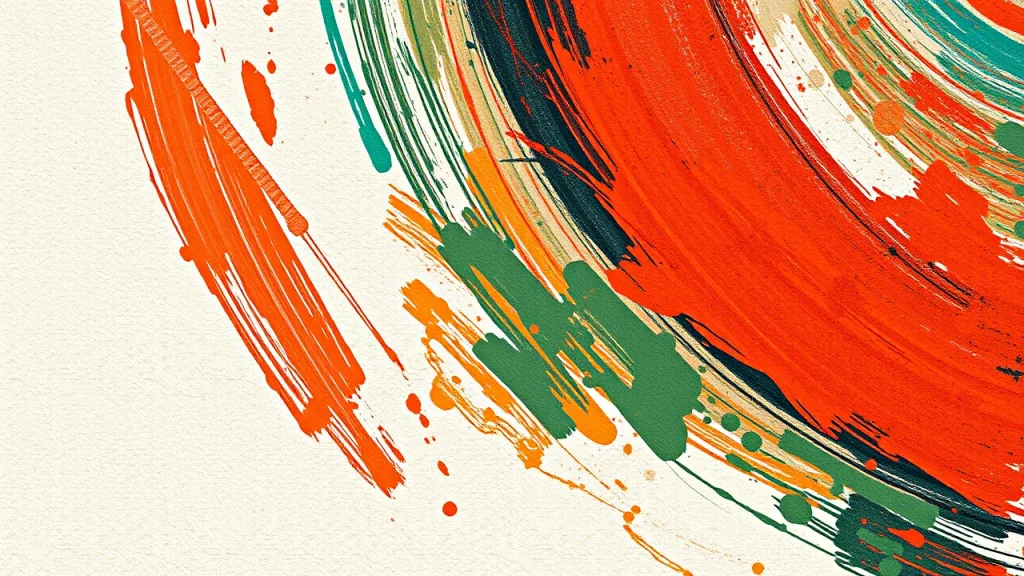
Why Choose Adobe Fresco Over Alternatives?
Sure, there are alternatives like Procreate and Krita, but Fresco offers a unique combination of features that’s hard to beat. Here’s why:
Cloud Storage for Easy Access
With Adobe’s cloud integration, your projects are always backed up and accessible from any device. It’s like having a virtual assistant that keeps everything organized.
Realistic Brushes That Feel Alive
Fresco’s Live Brushes are unmatched when it comes to mimicking traditional media. Whether you’re working with oil or watercolor, the results are stunningly lifelike.
Seamless Integration with Adobe Creative Cloud
If you’re already using Photoshop or Illustrator, Fresco fits perfectly into your workflow. It’s like having a team of tools that work together effortlessly.

Related Tools and Integration
Fresco doesn’t exist in isolation—it thrives alongside other Adobe tools:
- Adobe Photoshop: Perfect for advanced photo editing and raster graphics.
- Adobe Illustrator: Ideal for creating vector-based designs.
- Adobe Lightroom: Great for color correction and photo enhancement.
Learn more about these tools:
Frequently Asked Questions (FAQ)
Got questions? Here are some answers:
Can I use Fresco for free?
Fresco offers a free version with basic features, but the premium version requires a subscription through Adobe Creative Cloud.
How is Fresco different from Photoshop?
Photoshop is primarily for photo editing and graphic design, while Fresco is tailored for digital painting and drawing. They complement each other but serve different purposes.
Is Fresco suitable for beginners?
Absolutely! While it has advanced tools, Fresco also caters to newcomers with user-friendly interfaces and tutorials.
Ready to unleash your creativity? Download Adobe Fresco today and start painting like a pro: Get Subscription .

