Adobe Illustrator
Adobe Illustrator: Mastering the Art of Vector Design

Illustrator
Adobe Illustrator is a powerful tool for creating logos, icons, and vector illustrations. Ideal for designers working with graphics and branding.
Illustrator
Let’s talk about a tool that’s been shaping the world of design for decades—Adobe Illustrator. It’s been around since 1987, and honestly, it’s kind of hard to imagine modern design without it. Whether you’re working on a logo, sketching out an illustration, or even building UI elements for an app, Illustrator is like that trusty old friend who’s always got your back.
I remember the first time I opened Illustrator—it was overwhelming, to say the least. There were so many tools and panels, and I had no idea where to start. But once I got the hang of it, wow, it felt like I’d unlocked a whole new level of creativity. Need a logo that works on both a tiny business card and a massive billboard? No problem. Want to turn a rough pencil sketch into something clean and polished? Illustrator makes it happen. It’s not just software—it’s like having a creative partner who helps you bring your ideas to life.
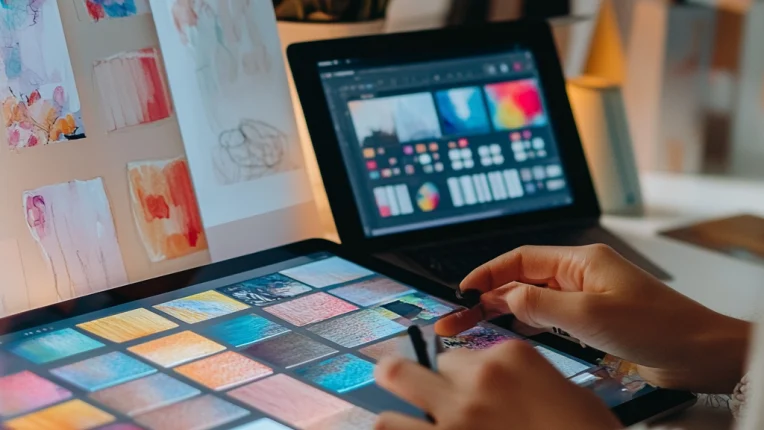
Key Features of Adobe Illustrator
So, what exactly makes Illustrator stand out? Let me break it down for you:
Vector Graphics: Infinite Scalability
Imagine drawing on glass—no matter how much you zoom in, your lines stay sharp and smooth. That’s the beauty of vector graphics. Unlike raster images, which are made up of pixels and can get blurry when you scale them up, vectors are based on math. Yep, math. And because of that, you can blow up your designs to any size without losing quality. It’s almost like having a superpower that keeps your work looking flawless no matter what.
Pen Tool: The Backbone of Precision
If Illustrator were a rock band, the Pen Tool would definitely be the lead guitarist. It’s hands down one of the most powerful tools in the program, but let’s be real—it’s also one of the trickiest to master. I remember spending hours just trying to draw a simple curve. At first, it felt like I was wrestling with the mouse instead of actually designing. But once I got the hang of it, it became second nature. Honestly, it’s one of those tools that separates the pros from the amateurs.
Integration with Adobe Fonts and Color Themes
Ever spent hours trying to pick the perfect font or color palette? Yeah, we’ve all been there. Illustrator makes it easier with its seamless integration with Adobe Fonts and Color Themes. It’s like having a personal assistant who whispers, “Hey, this font would look great with that shade of blue.” Whether you’re designing a logo or putting together an infographic, these tools help keep your work looking sharp and cohesive.
AI-Powered Tools: Smarter Design
Illustrator’s AI tools are like having a genius intern who does all the boring stuff for you. Take Image Trace, for example—you can turn a hand-drawn sketch into a clean vector graphic with just one click. Or Puppet Warp, which lets you add movement to static designs. These features don’t just save time—they make the whole design process feel a little more magical.
Applications of Adobe Illustrator
Illustrator isn’t a one-trick pony—it’s incredibly versatile. Here are some of the ways people use it every day:
- Logo Design and Branding
A logo is more than just a pretty picture—it’s the face of your brand. And Illustrator is perfect for creating logos because it ensures they look sharp and professional no matter where they’re used. I once worked on a logo for a small startup, and thanks to Illustrator’s precision, it looked just as good on a business card as it did on a giant billboard at a trade show. Pretty cool, right? - Illustrations for Books, Magazines, and Advertising
From whimsical book covers to eye-catching magazine spreads, Illustrator is behind so many of the visuals we see every day. Its ability to handle intricate details makes it a favorite among illustrators. Plus, it’s like having an endless supply of paint and brushes—except everything stays clean and organized. - Icons and UI Elements
If you’ve ever designed an app or website, you know how important icons are. Illustrator’s vector tools make it easy to create pixel-perfect icons that scale beautifully. It’s like crafting tiny pieces of art that fit perfectly into the bigger picture. - Infographics and Presentations
Infographics are all about making complex information easy to understand, and Illustrator is perfect for that. You can combine charts, icons, and text to create visuals that tell a story. It’s like turning a pile of data into something people actually want to look at.

Technical Requirements
Before you dive into Illustrator, make sure your system meets these requirements:
- Operating System: Windows 10 or macOS 10.15 (or later).
- Processor: Intel or AMD with 64-bit support.
- RAM: At least 8 GB (16 GB recommended for heavy projects).
- Disk Space: Around 4 GB free space.
Think of it like prepping your canvas before painting—you need the right setup to bring your ideas to life.
Tips for Getting Started with Illustrator
If you’re new to Illustrator, don’t worry—it’s easier than it looks. Here are a few tips to help you get started:
- Master the Pen Tool
Start by practicing simple shapes like triangles and circles. Once you’re comfortable, move on to more complex curves. Trust me, it gets easier with practice. - Use Templates and Guides
Illustrator comes with built-in templates and guides that can save you time. Think of them as training wheels—they’ll keep you steady until you’re ready to ride solo. - Experiment with Colors and Gradients
Play around with the Color Themes panel to find the perfect palette. Gradients can add depth to your designs, making them pop off the screen. It’s like adding spices to a dish—just a little can make a big difference.
Why Choose Adobe Illustrator Over Alternatives?
Sure, there are free alternatives like Inkscape, but Illustrator offers a level of precision and polish that’s hard to beat. Here’s why:
Regular Updates and Support
Adobe consistently rolls out updates, adding new features and improving existing ones. Plus, you’ll have access to dedicated customer support if you run into issues.
Seamless Integration with Adobe Creative Cloud
Illustrator works beautifully with Photoshop, XD, and After Effects. It’s like being part of an exclusive club where everyone speaks the same language.
To better understand Illustrator’s strengths, here’s a comparison table:
| Feature | Adobe Illustrator | Inkscape | CorelDRAW |
|---|---|---|---|
| Vector-based editing | Yes | Yes | Yes |
| AI-powered tools | Yes | Limited | No |
| Integration with Adobe CC | Yes | No | No |
| Price | Subscription-based | Free | One-time purchase |

Related Tools and Integration
Illustrator doesn’t exist in isolation—it thrives alongside other Adobe tools:
- Adobe Photoshop: Perfect for raster graphics and photo editing.
- Adobe XD: Ideal for UI/UX design and prototyping.
- Adobe After Effects: Great for animating vector elements.
Learn more about these tools:
Frequently Asked Questions (FAQ)
Here are answers to some common questions about Illustrator:
Can I use Illustrator for free?
No, Illustrator requires a subscription through Adobe Creative Cloud. However, Adobe offers a free trial for new users.
What’s the difference between vector and raster graphics?
Vector graphics are based on mathematical equations and can be scaled infinitely without losing quality. Raster graphics, on the other hand, are made up of pixels and can become blurry when enlarged.
Is Illustrator suitable for beginners?
Absolutely! While it has advanced tools, Illustrator also caters to newcomers with user-friendly interfaces and tutorials.
Ready to bring your creative visions to life? Download Adobe Illustrator today and start designing like a pro: Get Subscription .

