Adobe Capture
Capture: Transforming Real-World Inspiration into Digital Assets
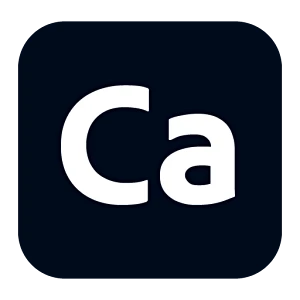
Capture
Adobe Capture is a tool for creating color palettes, brushes, and templates from photos. Simplifies working with visual elements.
What is Adobe Capture? The Magic Wand for Creative Minds
Let’s talk about something that’s been a game-changer for me—Adobe Capture. When I first discovered it, I thought, “Wait, I can turn a photo into a usable design asset?” Spoiler alert: yes, you absolutely can. Capture isn’t just an app; it’s like having a magical translator between the real world and your digital canvas.
I remember one time I was working on a branding project and needed a unique color palette. Instead of spending hours browsing online, I snapped a photo of a sunset with my phone, imported it into Capture, and voilà—a stunning color scheme was ready to use. It’s like turning nature into a design tool. That’s the magic of Adobe tool—it helps you bring inspiration from the world around you straight into your creative workflow.
Oh, and here’s a funny story—I accidentally captured a blurry photo once because I didn’t focus properly. The resulting color palette looked like a mix of muddy tones. Lesson learned: always aim for sharp, well-lit images!

Why Adobe Capture is a Designer’s Secret Weapon
Alright, let’s dive into what makes Adobe Capture so special. Here’s why it’s a must-have in your creative toolkit:
Creating Custom Color Palettes from Photos
One of my favorite features is the ability to extract color palettes from photos. You simply snap a picture or upload an image, and Capture generates a palette based on the colors in the photo. I once used this feature to create a cohesive color scheme for a client’s website—it was so easy that I almost felt guilty charging them for it. It’s like having a personal color consultant in your pocket.Moreover, I’ll admit, I got carried away once and created over 20 palettes in a single day. Sometimes inspiration strikes hard!
Turning Shapes and Objects into Vector Graphics
Need to digitize a hand-drawn sketch or a real-world object? Capture’s vector conversion tool is a lifesaver. I once sketched a logo idea on paper, took a photo of it, and converted it into a clean vector graphic—all within minutes. It’s like being an artist and a digital designer at the same time.Though, I’ll admit, I messed up a few times by not cleaning up the sketch before capturing it. Rookie mistake—but hey, that’s how you learn!
Designing Patterns and Textures for Reuse
If you’re into surface design or textiles, Capture’s pattern creation tool is a dream come true. I once photographed a tiled floor and turned it into a seamless pattern for a client’s packaging design. It looked so professional that they thought I spent hours creating it from scratch. It’s like giving your designs a second life.Actually, I also tried creating a texture for a digital painting. Let’s just say, it felt like I was building my own art supplies!
Seamless Integration with Adobe Creative Cloud Tools
If you’re already using other Adobe tools like Illustrator or Photoshop, Capture integrates seamlessly with them. Need to edit a vector graphic or enhance a texture? Just sync your assets to Creative Cloud, and they’re ready to use. It’s like having all your creative tools connected by an invisible thread.Well, most of the time. Occasionally, syncing can take a moment, but hey, nothing’s perfect.
From Graphic Design to Photography: How Capture Powers Creativity Across Industries
Adobe Capture is incredibly versatile. Here’s how people use it in various industries:
Graphic Design: Turning Everyday Objects into Branding Gold
Graphic designers love Capture for its ability to create custom color palettes and patterns. I once helped a friend design a poster for an event, and we used Capture to extract colors from the venue’s interior photos. The result was visually cohesive and perfectly matched the theme. It’s like turning a physical space into a digital masterpiece.Though, I’ll admit, I spent way too much time tweaking the hues. Perfectionism kicks in sometimes!
Illustration: Bridging Traditional Art and Digital Design
Illustrators use Capture to digitize their sketches and refine them further in Illustrator. I worked on a project once where I needed to turn a rough doodle into a polished logo. Using Capture, I converted the sketch into a vector and added finishing touches in Illustrator. It’s like bridging traditional and digital art effortlessly.Interestingly, I also experimented with adding textures to the vector. Let’s just say, it added a whole new dimension to the artwork!
Photography: Extracting Colors and Textures from Real Life
Photographers use Capture to extract colors and textures from their photos. I once edited a series of product photos and used Capture to create matching color palettes for social media posts. The consistency was so professional that my client’s followers noticed the upgrade. It’s like turning photography into a branding tool.
To better understand Capture’s strengths, here’s a comparison table:
| Feature | Adobe Capture | Procreate | Canva |
|---|---|---|---|
| Mobile-first design | Yes | No | Limited |
| Vector conversion | Advanced | Basic | No |
| Color palette creation | Yes | No | Yes |
| Price | Free (with Adobe CC) | One-time purchase | Free |
System Requirements: Prepping Your Device for Capture Magic
Before you start using Adobe Capture, make sure your device meets these requirements:
- Operating System: iOS 13.0 or later, Android 6.0 or later.
- Processor: Modern smartphones and tablets with sufficient processing power.
- Storage: At least 100 MB free space for installation.
It’s like setting up your workspace before diving into a project—you need the right tools to get the job done. Sounds simple, but trust me, I’ve forgotten to check compatibility before, and it’s a headache you don’t need.
Getting Started with Capture: Tips and Tricks for New Users
If you’re new to Adobe Capture, don’t stress—it’s pretty straightforward. Here are a few tips to help you get started:
- Using the Color Palette Tool for Consistent Branding
Start by experimenting with the color palette tool. It’s great for creating consistent branding across projects. I once used it to design a social media campaign, and the colors were so cohesive that the client loved it. Lesson learned: mastering the basics goes a long way. - Converting Hand-Drawn Sketches into Editable Vectors
Spend some time practicing with the vector conversion tool. It’s perfect for turning rough ideas into polished designs. I once converted a napkin sketch into a vector logo—it was so satisfying. It’s like giving your ideas wings. - Experimenting with Patterns for Textile or Surface Design
Begin with simple projects, like creating a pattern from a photo of a fabric or wallpaper. Once you’re comfortable, move on to more complex tasks like designing repeatable textures for digital illustrations.

Capture vs. the Competition: Why It’s the Clear Winner
Sure, there are alternatives like Procreate and Canva, but Adobe Capture has its own charm:
- Mobile-Friendly and On-the-Go Creativity
Capture is designed for mobile devices, making it perfect for capturing inspiration anytime, anywhere. I once used it during a walk to capture colors from a flower garden—it was so convenient. It’s like carrying a studio in your pocket. - Integration with Adobe Creative Cloud
If you’re already using Photoshop, Illustrator, or Fresco, Capture fits perfectly into your workflow. It’s like having all your creative tools connected by an invisible thread. - Industry Standard
Capture is widely used in graphic design, illustration, and photography. Learning it not only boosts your skills but also makes you more employable.
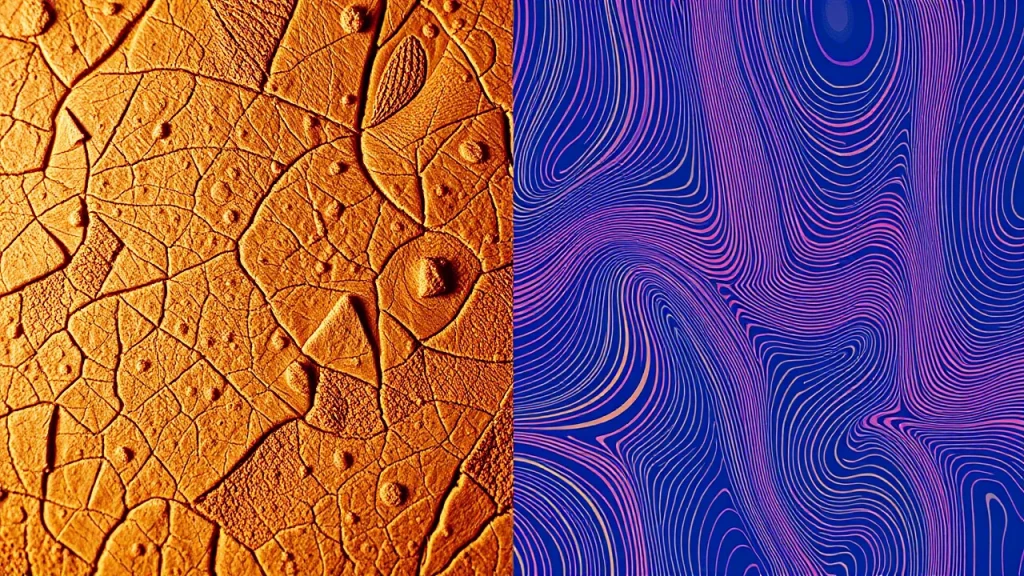
How Capture Fits into the Adobe Ecosystem: A Seamless Creative Workflow
Adobe Capture works well with other Adobe tools:
- Adobe Illustrator: For editing vector graphics created in Capture.
- Adobe Photoshop: For enhancing textures and patterns.
- Adobe Fresco: For painting with captured colors and brushes.
Learn more about these tools:
Your Burning Questions About Adobe Capture—Answered!
Here are answers to some of the most common and intriguing questions about Adobe Capture:
How Does Adobe Capture Handle Complex Images for Vector Conversion?
Adobe Capture uses advanced algorithms to simplify complex shapes into clean, editable vectors. While it works best with high-contrast, well-defined sketches or objects. You can always refine the results in Illustrator for more intricate designs. I once converted a detailed doodle. Capture handled the basic structure beautifully, I added finer details later in Illustrator.
Can Adobe Capture Work Without an Internet Connection?
Yes, Adobe Capture can function offline for most tasks, such as creating color palettes, patterns, or vector graphics. However, syncing your assets to Adobe Creative Cloud requires an internet connection. I once used it during a flight to create a mood board—it was a lifesaver!
Is Adobe Capture Only for Professionals, or Can Hobbyists Use It Too?
Absolutely not! While professionals rely on Capture for its efficiency and precision, hobbyists will find it equally intuitive and fun. Whether you’re designing a personal project or experimenting with textures. Capture is versatile enough for all skill levels.
Download Adobe Capture today and start creating: Get Subscription .

