Adobe Bridge
Centralized File Management and Organization Tool

Bridge
Adobe Lightroom is a program for RAW photo processing and color correction. Perfect for photographers who want to enhance their shots.
What is Adobe Bridge? The Hub for Your Creative Workflow
Let’s talk about something that’s been a lifesaver for me—Adobe Bridge. I’ll be honest, when I first opened it, I thought, “Do I really need another file manager?” But then I started using it, and suddenly, it became the backbone of my creative workflow. Bridge isn’t just a tool; it’s like having a personal assistant for your files.
I remember one time I was working on a large project with hundreds of photos, PSDs, and video clips scattered across my computer. Finding the right file felt like searching for a needle in a haystack. Then I imported everything into Bridge, and boom—it was all organized and easy to find. It’s like turning chaos into order with just a few clicks.
Oh, and here’s a funny story—I accidentally deleted a folder once because I didn’t realize Bridge had synced with my cloud storage. Lesson learned: always double-check before hitting delete!
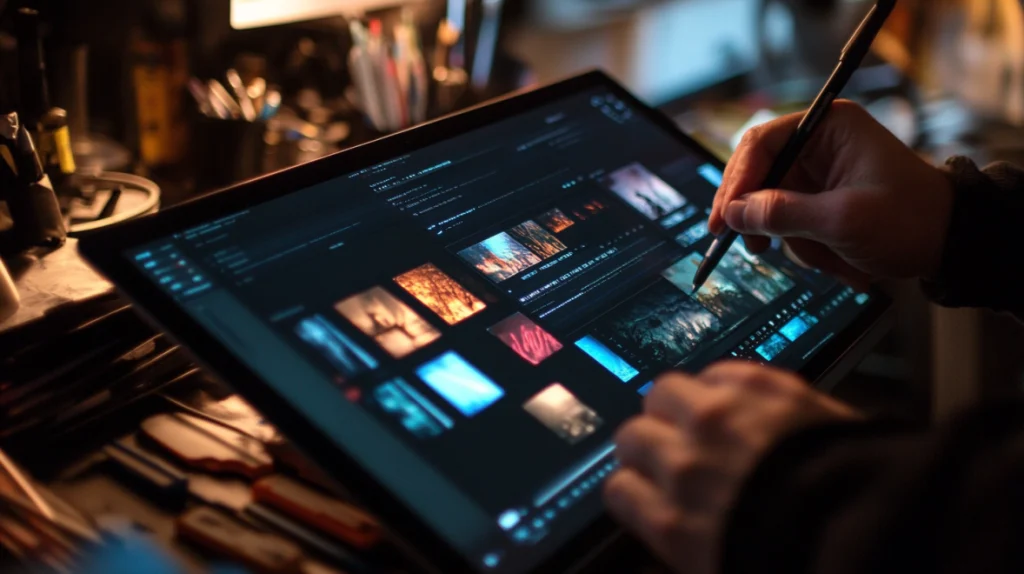
Top Features of Adobe Bridge for Efficient File Management
Alright, let’s dive into what makes Adobe Bridge so special. Here’s the deal:
Centralized File Browsing Across Devices
One of my favorite things about Bridge is how it lets you browse files from different locations in one place. Whether your files are on your desktop, external hard drive, or cloud storage, Bridge brings them together. I once worked on a project where assets were scattered across three drives. With Bridge, I could see everything in one window—it was like having a bird’s-eye view of my entire digital world.Though, I’ll admit, I got overwhelmed at first by how much stuff I had. It’s like opening your closet and realizing you have way too many clothes!
Batch Renaming and Metadata Editing for Streamlined Workflows
If you’ve ever had to rename dozens of files manually, you know how tedious it can be. Bridge’s batch renaming feature saved me hours on a recent project. I also used the metadata editor to tag my photos with keywords, making them easier to find later. It’s like giving each file its own ID card.Oh, and here’s a tip: use consistent naming conventions. I once named files randomly, and now finding them feels like solving a puzzle.
Seamless Integration with Adobe Creative Cloud Tools
If you’re already using Photoshop, Premiere Pro, or After Effects, Bridge integrates seamlessly with them. Need to open a PSD file directly in Photoshop? Just drag and drop it from Bridge. It’s like having all your tools connected by an invisible thread.Well, most of the time. Occasionally, syncing between devices glitches, but hey, nothing’s perfect.
Preview and Organize Files Without Opening Them
One of the coolest features of Bridge is the ability to preview files without opening them. I once needed to find a specific photo from a shoot with over 200 images. Instead of opening each one in Photoshop, I used Bridge’s thumbnail previews and found it in seconds. It’s like having x-ray vision for your files.Though, don’t rely too much on previews—they can sometimes miss details if the file is corrupted.
How Adobe Bridge is Used Across Different Fields
Adobe Bridge is incredibly versatile. Here are some common ways people use it:
- Photography: Organizing and Managing Large Photo Libraries
Photographers love Bridge for its ability to handle massive photo libraries. I once helped a friend organize their portfolio, and Bridge made it easy to sort photos by date, keyword, or even camera settings. It’s like having a personal librarian for your photography workflow.Though, I’ll admit, I spent way too much time tweaking the metadata on one photo. Perfectionism kicks in sometimes! - Design Projects: Streamlining Asset Management for Creators
Designers use Bridge to manage assets like logos, icons, and textures. I once worked on a branding project where I needed to access dozens of logo variations. With Bridge, I could filter by file type and keyword, saving me tons of time. It’s like turning a messy desk into a perfectly organized workspace.I also tried organizing a client’s old design files. Let’s just say, it was like untangling a giant ball of yarn! - Video Production: Quick Previews and File Organization
Videomakers use Bridge to preview video clips and organize footage. I worked on a short film once where we had hundreds of clips. Using Bridge, I could quickly find the ones I needed without opening Premiere Pro. It’s like having a storyboard for your files.
To better understand Bridge’s strengths, here’s a comparison table:
| Feature | Adobe Bridge | Finder (Mac) | Windows Explorer |
|---|---|---|---|
| Centralized browsing | Yes | Limited | Limited |
| Metadata editing | Advanced | Basic | Basic |
| Integration with Adobe CC | Yes | No | No |
| Price | Free (with Adobe CC) | Free | Free |
System Requirements for Installing Adobe Bridge on Your Computer
Before you start using Adobe Bridge, make sure your system meets these requirements:
- Operating System: Windows 10 (64-bit) or macOS 10.15 (or later).
- Processor: Intel or AMD with 64-bit support.
- RAM: At least 8 GB (16 GB recommended for heavy projects).
- Disk Space: Around 2 GB free space for installation.
It’s like setting up your workspace before diving into a project—you need the right tools to get the job done. Sounds simple, but trust me, I’ve forgotten to check compatibility before, and it’s a headache you don’t need.
Beginner’s Guide to Mastering Adobe Bridge for File Management
If you’re new to Adobe Bridge, don’t stress—it’s pretty straightforward. Here are a few tips to help you get started:
- Using Keywords and Tags to Organize Files Like a Pro
Start by adding keywords and tags to your files. This makes them easier to find later. I once tagged all my travel photos with locations, and now finding them is a breeze. It’s like labeling boxes in your attic.Though, I’ll admit, I forgot to tag some of my early files, and now finding them feels like searching for a lost sock. - Batch Processing Files for Time-Saving Workflows
Spend some time experimenting with batch processing. You can rename, convert, or resize multiple files at once. I once resized 50 images for a website in minutes—it would’ve taken hours manually. It’s like having a magic wand for your workflow. - Customizing the Workspace for Maximum Efficiency
Arrange panels like the preview window, metadata editor, and file browser to fit your needs. It’s like organizing your desk before starting a big project.

Adobe Bridge vs. Other File Management Tools: Why It Stands Out
Sure, there are alternatives like Finder and Windows Explorer, but Adobe Bridge has its own charm:
- Professional Tools and Regular Updates
Adobe consistently rolls out updates, adding new features and improving existing ones. Plus, you’ll have access to dedicated customer support if you run into issues. - Integration with Adobe Creative Cloud
If you’re already using Photoshop, Premiere Pro, or After Effects, Bridge fits perfectly into your workflow. It’s like having all your creative tools in one ecosystem. - Industry Standard
Bridge is widely used in the photography and design industries. Learning it not only boosts your skills but also makes you more employable.
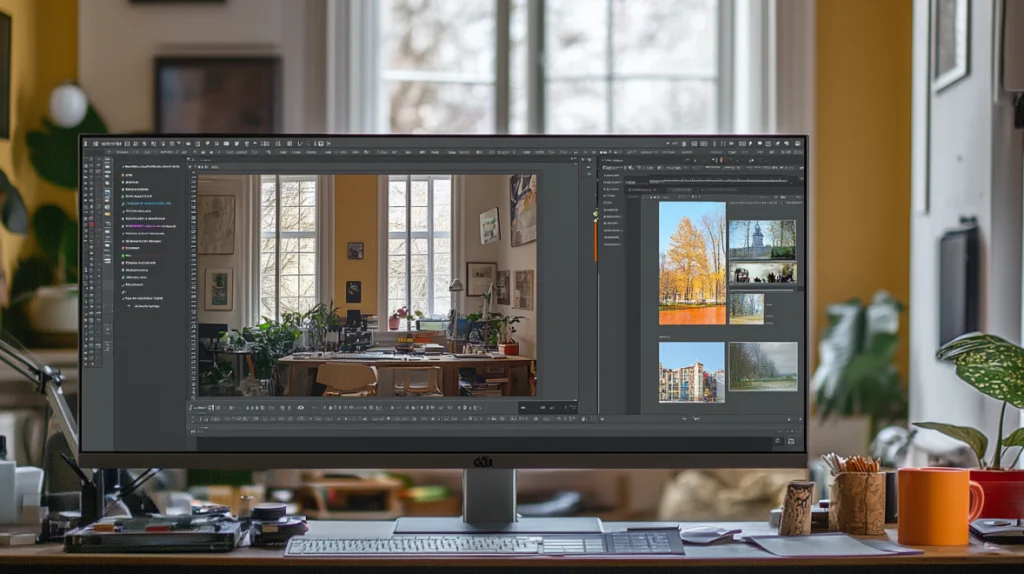
Adobe Bridge in the Creative Cloud Ecosystem: Seamless Collaboration
Adobe Bridge works well with other Adobe tools:
- Adobe Photoshop: For advanced photo editing.
- Adobe Premiere Pro: For video editing and file organization.
- Adobe Stock: For accessing high-quality assets directly from Bridge.
Learn more about these tools:
Frequently Asked Questions About Adobe Bridge Answered
Here are answers to some common questions:
Can I Use Adobe Bridge for Free? Pricing and Trial Options
Yes, Adobe Bridge is free to download and use with Adobe Creative Cloud. However, some advanced features may require a subscription.
What Makes Adobe Bridge Unique Compared to Other File Managers?
Bridge stands out with its centralized browsing, advanced metadata editing, and seamless integration with Adobe CC.
Is Adobe Bridge Suitable for Beginners?
Absolutely! While it has advanced tools, Bridge caters to newcomers with user-friendly interfaces and tutorials.
Download Adobe Bridge today and start organizing your files like a pro: Get Subscription .

