Adobe Lightroom
Professional Photo Editing and Organization Software

Lightroom
Adobe Rush is a simplified video editor for mobile devices. Perfect for creating social media content.
What is Adobe Lightroom? The Ultimate Tool for Photographers
Let’s talk about something that’s been a game-changer for me—Adobe Lightroom. I’ll be honest, when I first started using it, I thought, “This looks overwhelming.” There were so many sliders, panels, and options—it felt like trying to navigate a maze. But then I started experimenting, and suddenly, it clicked. Lightroom isn’t just software; it’s like having a personal darkroom in your pocket.
I remember one time I was editing a portrait for a client. The lighting in the original photo was all over the place, and I thought, “This is hopeless.” But then I used Lightroom’s exposure and highlights sliders, and boom—the photo came alive. It was like turning a dull painting into a masterpiece. That’s the beauty of Lightroom—it lets you fix things that seem impossible to fix.
Oh, and here’s a funny story—I accidentally cropped out half of someone’s head once because I didn’t zoom in properly. Lesson learned: always double-check your edits before saving!
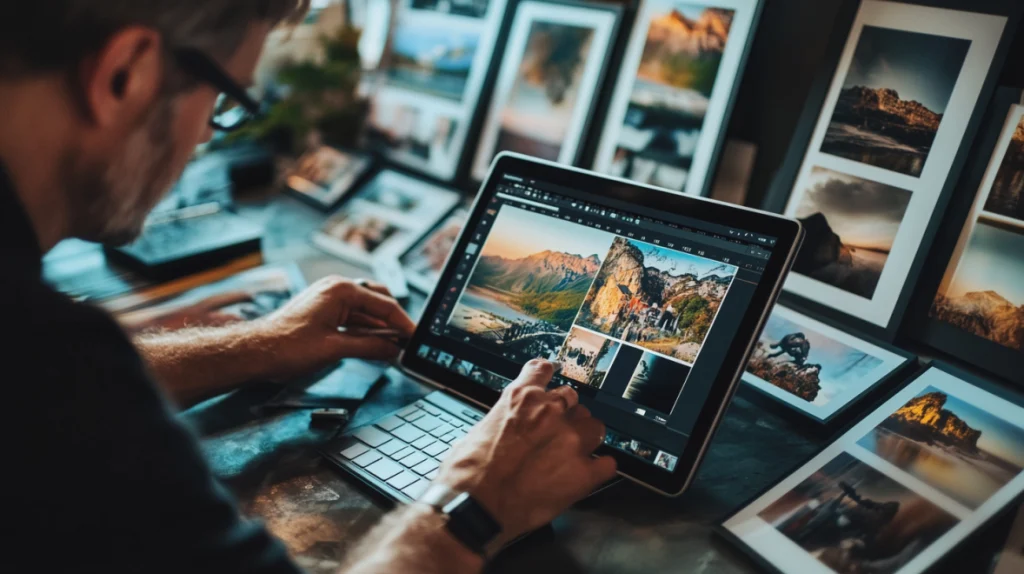
Top Features of Adobe Lightroom for Photo Editing and Organization
Alright, let’s dive into what makes Adobe Lightroom so special. Here’s the deal:
- Advanced Editing Tools for Stunning Photos
One of my favorite things about Lightroom is how easy it is to tweak every aspect of a photo. You’ve got sliders for exposure, contrast, highlights, shadows—you name it. I once worked on a landscape photo where the sky was completely blown out. Using the gradient filter, I brought back the details, and it looked like magic. It’s like being a painter, but instead of brushes, you’re using sliders.Though, I’ll admit, I messed up a few times. Once, I overdid the saturation, and the photo looked like it belonged in a cartoon. Rookie mistake! But hey, that’s how you learn. - Effortless Photo Organization with Smart Collections
If you’ve ever struggled to find a specific photo in a sea of thousands, Lightroom’s organizational tools are a lifesaver. I used to have folders named “Photos 1,” “Photos 2,” and so on. It was a mess. Then I discovered Smart Collections, and suddenly, everything was sorted by date, keyword, or even camera settings. It’s like having a personal librarian for your photos.Oh, and here’s a tip: use keywords. I forgot to add keywords to some of my early photos, and now finding them feels like searching for a needle in a haystack. - Presets and Batch Editing for Time-Saving Workflows
Presets are a godsend if you’re short on time. I once had to edit 50 photos for a wedding, and manually adjusting each one would’ve taken forever. Instead, I applied a preset and made minor tweaks to each photo. It saved me hours. It’s like having a shortcut button for your workflow.Though, don’t rely too much on presets—they can make your photos look generic if you’re not careful. - Seamless Integration with Adobe Creative Cloud for Enhanced Workflow
If you’re already using other Adobe tools like Photoshop or Premiere Pro, Lightroom integrates seamlessly with them. Need to do advanced retouching? Send your photo to Photoshop with a single click. It’s like having a team of tools working together effortlessly.Well, most of the time. Occasionally, syncing between devices glitches, but hey, nothing’s perfect.
How Adobe Lightroom is Used Across Different Fields
Adobe Lightroom is incredibly versatile. Here are some common ways people use it:
- Professional Photography: From Shooting to Post-Processing
Photographers love Lightroom for its ability to handle everything from raw processing to final edits. I once helped a friend edit their portfolio, and Lightroom made it easy to adjust colors, crop images, and export high-quality files. It’s like having a personal assistant for your photography workflow.Though, I’ll admit, I spent way too much time tweaking the white balance on one photo. Perfectionism kicks in sometimes! - Social Media Content Creation with Adobe Lightroom
Bloggers and influencers use Lightroom to create visually stunning content for platforms like Instagram and Pinterest. I once edited a series of travel photos for a blog post, and the presets made the colors pop. It’s like turning ordinary snapshots into professional-grade visuals.I also tried creating a moody aesthetic for a set of photos. Let’s just say, I went a little overboard with the shadows! - Travel and Landscape Photography Made Easy
Whether you’re shooting mountains, beaches, or cityscapes, Lightroom has the tools to make your photos stand out. I worked on a landscape photo once where the sky was completely washed out. Using the tone curve, I brought back the drama, and it looked like a postcard. It’s like adding a touch of magic to your travels.
To better understand Lightroom’s strengths, here’s a comparison table:
| Feature | Adobe Lightroom | Capture One | Luminar |
|---|---|---|---|
| Non-destructive editing | Yes | Yes | Yes |
| Organizational tools | Advanced | Basic | Limited |
| Integration with Adobe CC | Yes | No | No |
| Price | Subscription-based | One-time purchase | One-time purchase |
System Requirements for Installing Adobe Lightroom on Your Device
Before you start using Adobe Lightroom, make sure your system meets these requirements:
- Operating System: Windows 10 (64-bit) or macOS 10.15 (or later).
- Processor: Intel or AMD with 64-bit support.
- RAM: At least 8 GB (16 GB recommended for heavy projects).
- Disk Space: Around 2 GB free space for installation.
It’s like setting up your workspace before diving into a project—you need the right tools to get the job done. Sounds simple, but trust me, I’ve forgotten to check compatibility before, and it’s a headache you don’t need.
Beginner’s Guide to Mastering Adobe Lightroom for Photo Editing
If you’re new to After Effects, don’t stress—it’s pretty straightforward. Here are a few tips to help you get started:
- Start with Keyframes
Don’t overcomplicate things at first. Start with basic animations using keyframes. I messed up more than once trying to do too much too soon, and trust me, it’s not worth it. Keep it simple. - Experiment with Effects
Play around with the built-in effects. Add transitions, adjust opacity, and try out different animations. Sometimes, you’ll stumble upon something cool by accident. - Practice Through Simple Projects
Begin with small projects, like animating text or creating a basic transition. Once you’re comfortable, move on to more complex tasks like working with 3D layers or advanced VFX.

Adobe Lightroom vs. Other Photo Editing Tools: Why It Stands Out
Sure, there are alternatives like Capture One and Luminar, but Adobe Lightroom has its own charm:
- Professional Tools and Regular Updates
Adobe consistently rolls out updates, adding new features and improving existing ones. Plus, you’ll have access to dedicated customer support if you run into issues. - Integration with Adobe Creative Cloud
If you’re already using Photoshop, Premiere Pro, or After Effects, Lightroom fits perfectly into your workflow. It’s like having all your creative tools in one ecosystem. - Industry Standard
Lightroom is widely used in the photography industry. Learning it not only boosts your skills but also makes you more employable.

Adobe Lightroom in the Creative Cloud Ecosystem: Seamless Collaboration
Adobe Lightroom works well with other Adobe tools:
- Adobe Photoshop: For advanced photo retouching.
- Adobe Stock: For accessing high-quality presets and templates.
- Adobe Portfolio: For showcasing your work online.
Learn more about these tools:
Frequently Asked Questions About Adobe Lightroom Answered
Here are answers to some common questions:
Can I Use Adobe Lightroom for Free? Pricing and Trial Options
No, Adobe Lightroom requires a subscription through Adobe Creative Cloud. However, Adobe offers a free trial for new users.
What Makes Adobe Lightroom Unique Compared to Other Tools?
Lightroom stands out with its advanced organizational tools, seamless integration with Adobe CC, and non-destructive editing capabilities.
Is Adobe Lightroom Suitable for Beginners?
Absolutely! While it has advanced tools, Lightroom caters to newcomers with user-friendly interfaces and tutorials.
Ready to Edit and Organize Your Photos Like a Pro?
Download Adobe Lightroom today and start creating stunning visuals: Download Now .

