Adobe XD
Mastering the Art of UI/UX Design

XD
A tool for UI/UX design and prototyping. Used for creating web and mobile app interface projects.
Adobe XD
When it comes to modern interface design, Adobe XD is a name that stands out. Introduced in 2016 as part of the Adobe Creative Cloud ecosystem, this tool has become indispensable for designers worldwide. Imagine an artist who can not only create beautiful interfaces but also test their functionality by adding animations and interactions. That’s exactly what Adobe XD does — it combines design, prototyping, and collaboration in one seamless package.
Today, Adobe XD is used for creating mobile apps, websites, landing pages, and even complex dashboards. It has become the go-to choice for professionals due to its simplicity, power, and integration with other Adobe products. For instance, I once used Adobe XD to design the interface for a fitness tracker app. Thanks to Auto-Animate and Repeat Grid, the process took just a couple of days, and the client was thrilled with the interactive prototype.
Key Features of Adobe XD
Adobe XD offers a range of features that set it apart from competitors. Here are the key ones:
- Interactive Prototypes
With Adobe XD, you’re not limited to static mockups. Create fully interactive prototypes with clickable buttons, transitions, and micro-interactions. It’s like assembling a puzzle where every piece fits perfectly, and the result always delights. - Auto-Animate
Want to add smooth transitions between screens? Auto-Animate does the heavy lifting for you. Simply move objects between artboards, and Adobe XD will automatically create the animation. - Repeat Grid
Need to place multiple identical elements (like product cards or icons)? Repeat Grid lets you do this in seconds. Edit one element, and all others update automatically. - Coediting (Real-Time Collaboration)
Work on a project with your team in real time. It’s like Google Docs for design. You can see who’s editing what and discuss changes directly in the interface. - Integration with Adobe Creative Cloud
Adobe XD works seamlessly with Photoshop, Illustrator, and After Effects. For example, you can import vector icons from Illustrator or add complex animations through After Effects.
Comparison Table: Adobe XD vs. Competitors
To help you better understand how Adobe XD stacks up against its competitors, here’s a comparison table featuring Figma and Sketch:
| FEATURE | ADOBE XD | FIGMA | SKETCH |
| Real-Time Collaboration | Yes (Coediting) | Yes (Cloud-based) | Limited (via third-party plugins) |
| Adobe Integration | Full | None | None |
| Auto-Animate | Yes | Yes | No |
| Free Version | Limited | Yes (full functionality) | No |
| Platform | Windows, macOS | Web browser, Windows, macOS | macOS only |
| Plugins | Yes (limited selection) | Yes (wide variety) | Yes (extensive library) |
| Cloud-Based Workflow | Yes (via Creative Cloud) | Yes (primary focus on cloud services) | No |
| Performance | High | High | High |
Applications of Adobe XD
Adobe XD is a versatile tool suitable for a wide range of tasks:
- Mobile App Development
Design interfaces for iOS or Android, add transitions, and test them on your smartphone using the Adobe XD Mobile App. - Website and Landing Page Design
From headers to footers, Adobe XD helps you design every element of your website or landing page. - Dashboard Creation
Whether for business analytics or project management, Adobe XD handles complex interfaces with ease. - Client Presentations
Interactive prototypes allow you to show clients how their product will work before development begins.
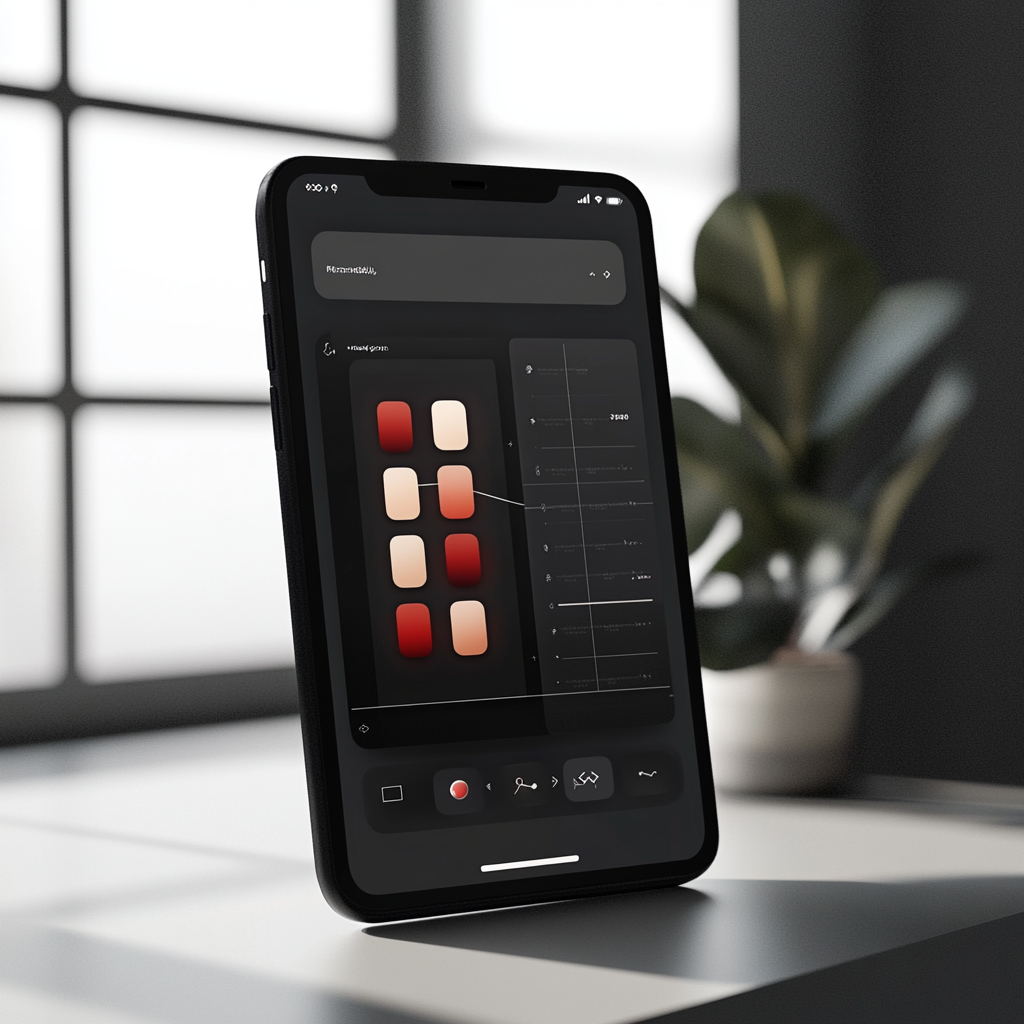
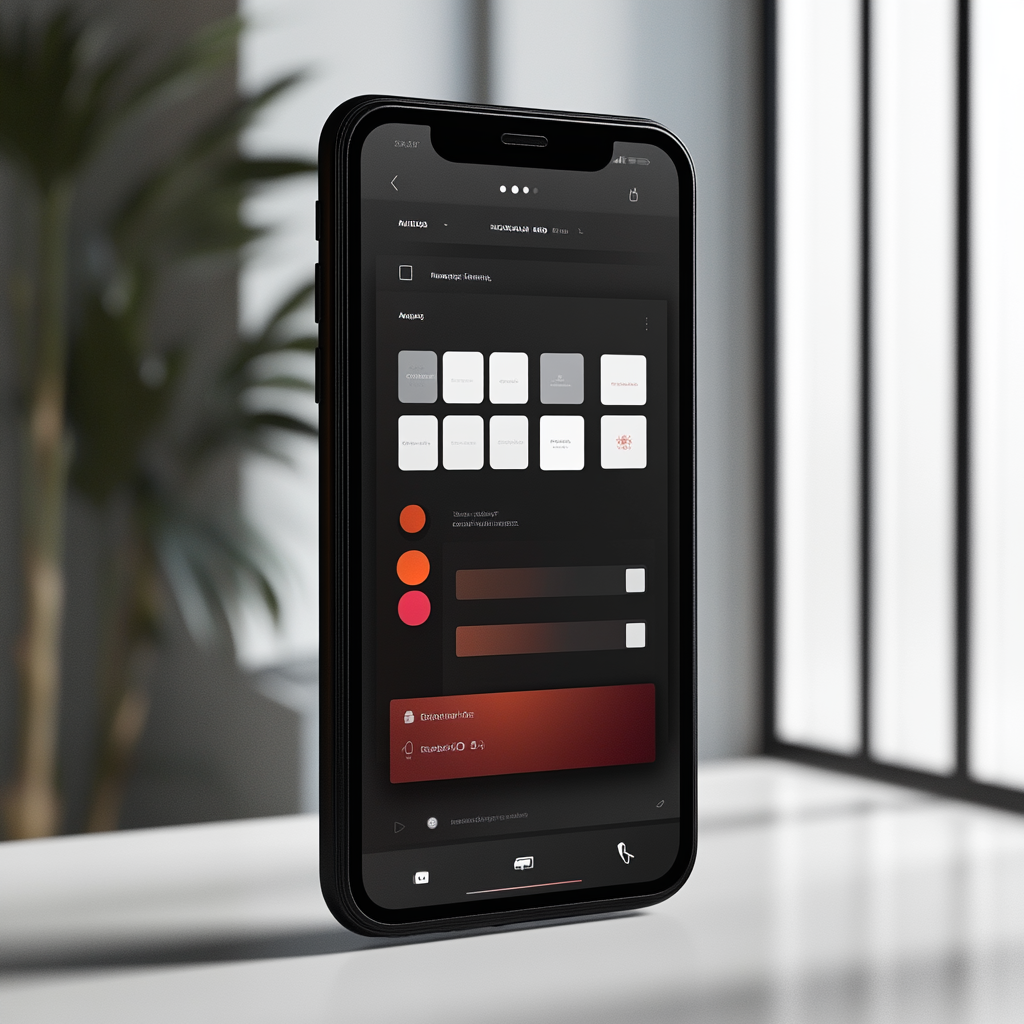
Technical Requirements
To use Adobe XD, you’ll need a computer with the following minimum system requirements:
Windows: Windows 10 (64-bit) or higher.
Mac: macOS 10.15 or higher.
Processor: Intel or Apple M1/M2.
RAM: Minimum 4 GB (8 GB recommended).
Storage: At least 2 GB of free space.
Tips for Getting Started with Adobe XD
If you’re new to Adobe XD, here are some tips to help you get started:
- Learn the Basic Tools
Start with tools like the Rectangle Tool, Text Tool, and Pen Tool. They’ll become your best friends. - Use Pre-Made UI Kits
Adobe XD offers a variety of free UI kits that you can use in your projects. This will save you time. - Organize Your Workspace
Use layers and groups to keep your projects clean and organized. - Experiment with Auto-Animate
Add animations to your prototypes to make them more dynamic and convincing.
Why Choose Adobe XD Over Alternatives?
Adobe XD is often compared to tools like Figma and Sketch. Here’s why you should choose Adobe XD:
- Adobe Creative Cloud Integration
If you already use Photoshop or Illustrator, Adobe XD is a natural extension of your workflow. - Real-Time Collaboration
Coediting allows teams to work together without the hassle of sharing files. - Regular Updates
Adobe constantly adds new features, such as Voice Prototyping and Plugins. - Ease of Use
Unlike Figma, which can be overwhelming for beginners, Adobe XD has an intuitive interface.

Related Tools and Integration
Adobe XD integrates seamlessly with other Adobe tools:
- Photoshop: Create high-quality visual elements.
- Illustrator: Add vector icons and graphics.
- After Effects: Create complex animations.
Alternatives like Figma (cloud-focused) and Sketch (macOS-only) are worth mentioning, but neither offers the same level of Adobe integration.
Frequently Asked Questions (FAQ)
Got questions? Here are some answers:
Can I use Adobe XD for free?
Yes, Adobe offers a free version with limited functionality.
How does Adobe XD differ from Figma?
Adobe XD integrates better with other Adobe products, while Figma focuses on cloud-based collaboration.
Is Adobe XD suitable for beginners?
Absolutely! Its intuitive interface and wealth of learning resources make it beginner-friendly.
Ready to create stunning user interfaces and prototypes? Download Adobe XD today and take your design skills to the next level: Get Subscription .

