What is Responsive Design and Why Is It Important?
Responsive design is an approach to website creation where the layout automatically adjusts to fit the screen size of the device it’s viewed on. This means your site will look equally good and be user-friendly on desktops, smartphones, and tablets.
The Problem with Non-Responsive Websites
When I first created a website, it looked great on my computer, but on my phone, everything was scattered. The text didn’t fit the screen, buttons were too small, and images were cropped. I realized something needed to change. Responsive design solved this problem!
This is especially important today because most users access websites from mobile devices. If your site isn’t responsive, you risk losing a significant portion of your audience. For example, a user might simply leave the page if they find it difficult to interact with the interface.
Benefits of Responsive Design
Why is responsive design so important? First, it improves user experience. Second, search engines like Google prioritize responsive websites in their rankings. This means your site will rank higher in search results.
Additionally, responsive design saves time and money. Instead of creating a separate mobile version of your site, you can use one universal layout that works on all devices.
In this article, I’ll explain how to create a responsive design in Adobe Dreamweaver. We’ll start with the basics of the program, learn how to set up grids and media queries, and discuss image optimization and testing your site on different devices. Even if you’re a beginner, everything will be clear and easy to follow.
How to Get Started with Dreamweaver: Installation and Basics
Installing Dreamweaver
Adobe Dreamweaver is a powerful tool for creating websites, suitable for both beginners and professionals. To get started, visit the official Adobe website (link ) and download the program. It’s available for Windows and macOS, so you can work on any device.
When I installed Dreamweaver, I was pleasantly surprised by how lightweight it is. The program doesn’t require a super-powerful computer — even my basic laptop handled it without issues. Here are the minimum requirements:
- For Windows: Intel Core i3 processor or higher, at least 4 GB of RAM (8 GB recommended), and Windows 10 or newer.
- For macOS: Intel or Apple M1 processor, at least 4 GB of RAM, and macOS Big Sur (11) or newer.
- One important note: if you plan to work with a lot of media files (e.g., images or videos), make sure you have enough free disk space.
First Look at the Dreamweaver Interface
When I first opened Dreamweaver, it seemed a bit more complex than Photoshop or Illustrator. But then I realized that its strength lies in flexibility: you can work with both the visual editor and raw code. This is especially useful if you want to combine design and development.
The interface is divided into three main parts:
- Design Panel: Here, you see the visual representation of your site. This is perfect if you prefer working with drag-and-drop elements.
- Code Panel: If you enjoy writing HTML, CSS, or JavaScript manually, this part is for you.
- Live Preview: This feature allows you to instantly see how changes look in the browser.

In this screenshot, you can see how well-organized the workspace is. On the left is the project structure panel, and on the right are object properties that you can customize.
Personally, I love the Live Preview feature. It helps me see results immediately without switching between windows. For example, when I add media queries, I can instantly check how they work on different devices.
Planning a Responsive Design
Before starting to create a website, I always begin by analyzing the target audience. For example, if the site is aimed at young people, it’s important to focus on mobile devices since most users access it via smartphones.
For planning, I use two approaches:
- Paper Sketch: Draw the main blocks: header, menu, content, and footer. For example, for an online store, you’ll need a product catalog, cart, and search form.
- Digital Mockup: If you prefer precision, use tools like Figma or Adobe XD . They help create a more detailed plan.
Now, about grids. I recommend using Fluid Grid Layout , built into Dreamweaver. It’s a ready-made solution for creating responsive layouts. Also, don’t forget about fonts: choose ones that look good on small screens. For example, Google Fonts offers many free options, such as Montserrat or Poppins.
How to Create a Responsive Layout in Dreamweaver
Setting Up the Grid for Responsive Design
Creating a responsive grid is the first step toward a successful layout. In Dreamweaver, there are several ways to work with grids, but I prefer using CSS Grid or Flexbox . These technologies allow you to easily adapt the layout for different devices.


For example, CSS Grid is perfect for complex layouts where elements need to be arranged like a table. Flexbox, on the other hand, works better for linear structures, such as menus or product cards.
Personal tip: “I always use a 12-column grid — it’s universal and convenient.” Why 12? Because it’s divisible by 2, 3, 4, and 6, making it easy to adapt the layout for different screens. For example, you can divide the grid into two columns for desktops, three for tablets, and one for mobile devices.
Here’s an example of code for creating a grid using CSS Grid:
CSS
.container {
display: grid;
grid-template-columns: repeat(12, 1fr);
gap: 20px;
}This code creates 12 equal columns with gaps between them. You can easily adapt them for different devices using media queries (more on that below).
Adding Media Queries
Media queries are a key tool for creating responsive designs. They allow you to apply different styles depending on screen size.
For example, for mobile devices, I reduce the font size and increase margins. Here’s how it looks in code:
CSS
/* Styles for desktop */
.container {
font-size:clamp(14px, 0.875rem + ((1vw - 3.2px) * 0.391), 18px);
padding: 20px;
}
/* Styles for tablets */
@media (max-width: 768px) {
.container {
font-size: 16px;
padding: 15px;
}
}
/* Styles for mobile devices */
@media (max-width: 480px) {
.container {
font-size: 14px;
padding: 10px;
}
}In this example, the text becomes smaller and the margins decrease as the screen size shrinks. This helps maintain readability and usability.
If you’re working in Dreamweaver, you can add media queries through the “CSS Designer” panel. Simply select the desired element, add a media query, and adjust the parameters.
Testing on Different Devices
After creating the layout and adding media queries, it’s important to test the site on different devices. Dreamweaver has a built-in preview feature that allows you to immediately see how your site will look on smartphones, tablets, or computers.

I always test the site on phones, tablets, and desktops. This helps ensure that all elements display correctly and function properly. For example, once I forgot to check the height of buttons on a mobile device, and they turned out to be too small. After testing, I fixed the issue.
To use the preview feature, click “Live Preview” at the top of the program. Select a device from the list, and Dreamweaver will show how the site looks on that device.

You can also test the site in real conditions. To do this, upload the project to hosting and open it on different devices. This is especially useful if you want to check loading speed and interface interaction.

How to Improve a Responsive Design
Image Optimization
Images are an important element of any website, but they can significantly slow down loading times if not optimized. To speed up your site, I always compress images before adding them to the project.
Personal experience: “Once I forgot to optimize the images, and the site took forever to load.” After that, I started using tools like TinyPNG or ImageOptim . These tools reduce file size without losing quality.
If you’re working in Dreamweaver, you can set up automatic image optimization through the properties panel. For example, select an image and change its format to WebP, which is supported by modern browsers and takes up less space than JPEG or PNG.
It’s also important to choose the right image sizes. For example, if an image will be displayed at 800 pixels wide, there’s no point in uploading a file with a resolution of 4000 pixels. Use the scaling feature in Dreamweaver to adapt images to the desired size.
Adding Interactivity
Interactivity makes a site more user-friendly and engaging. In Dreamweaver, you can easily add JavaScript code to create dynamic elements.
For example: “Add a menu button that appears only on mobile devices.” Here’s how you can implement it:
javascript
document.addEventListener("DOMContentLoaded", function() {
const menuButton = document.querySelector(".menu-button");
const menu = document.querySelector(".menu");
menuButton.addEventListener("click", function() {
menu.classList.toggle("active");
});
});This code creates a button that shows or hides the menu when clicked. You can use media queries to hide the button on larger screens where the menu is always visible.
Another example is animation on page scroll. For instance, you can add an effect where content blocks appear as the user scrolls down. Use libraries like ScrollReveal or write your own code.
In Dreamweaver, you can add JavaScript through the “Code” panel or link external files via the <script> tag. This allows you to easily test changes and see results in live preview mode.

Getting Feedback
After completing work on the site, it’s important to get feedback from clients or colleagues. In Dreamweaver, there are several ways to share the project for review.
For example, you can export the project and upload it to hosting to provide a link to others. You can also use collaboration tools like Zeplin or InVision to collect comments directly on the layout.
I always send the project link to friends or colleagues. They can leave comments directly in the browser or through special tools. For example, once I received feedback that the “Order” button wasn’t noticeable enough. I changed its color, and the conversion rate increased by 20%.

To make the feedback process more effective, prepare a list of questions in advance. For example:
How do you feel about the site’s performance on mobile devices?
Are all interface elements clear and convenient?
Are there any issues with page loading?
Why You Should Use Dreamweaver for Responsive Design
Adobe Dreamweaver is a powerful tool that simplifies the process of creating responsive websites. In this article, we covered the key steps: from installing the program and setting up grids to adding media queries and optimizing images. We also discussed the importance of testing on different devices and gathering feedback.
Dreamweaver is especially convenient due to its flexibility: you can work with both the visual editor and raw code. This makes it an ideal choice for both beginners and experienced developers.
Try creating your first responsive website right now! Start with a simple project, such as a landing page or portfolio. I’m sure you’ll succeed!
If you want to learn more about web design, here are some useful resources:
Official Adobe Dreamweaver Documentation — a detailed guide to the program.
CSS Tricks — a great blog about CSS and web design.
MDN Web Docs — a reliable source of information about HTML, CSS, and JavaScript.
Good luck with your projects! 😊







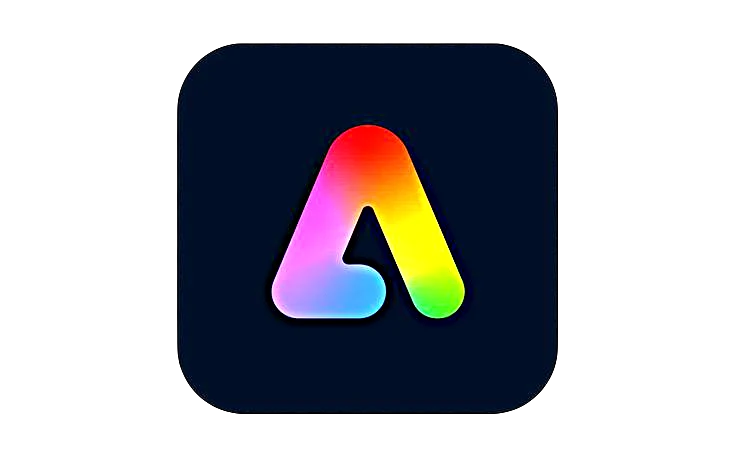








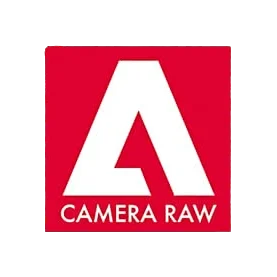


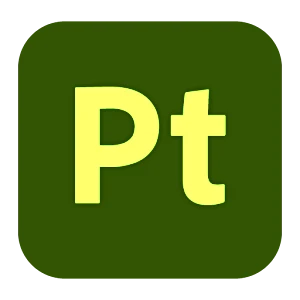
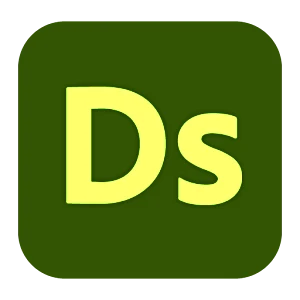



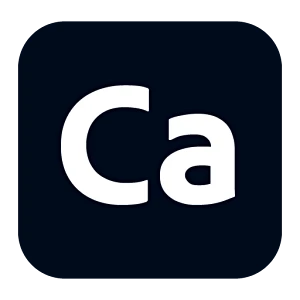
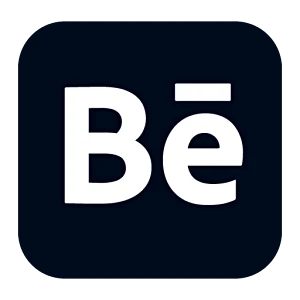
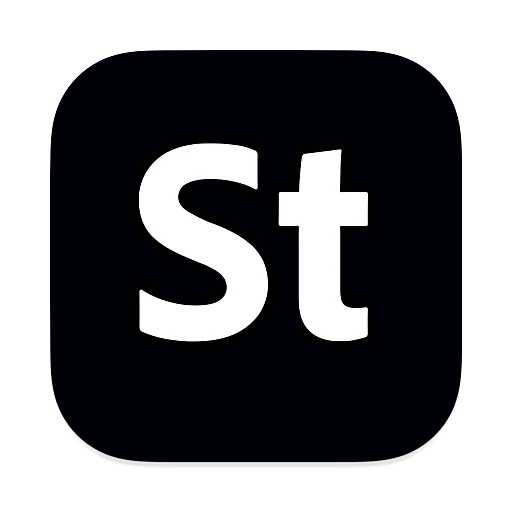
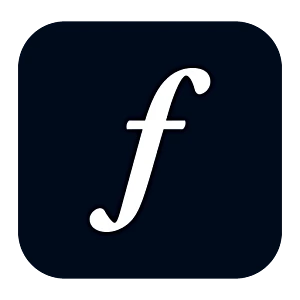
Leave a Reply