Why Use Express for Social Media Graphs?
Express.js is a lightweight yet powerful library for Node.js that’s perfect for automating the creation of social media graphs. It allows you to process data, generate visualizations, and export them in formats optimized for platforms like Instagram, Twitter, and LinkedIn.
Social media thrives on visuals, and graphs are an excellent way to present analytical data in a clear and engaging manner. With Express, you can streamline this process, saving time and effort while ensuring high-quality results.
In this article, you’ll learn:
- How to set up Express for working with graphs.
- How to integrate visualization libraries like Chart.js and D3.js.
- A step-by-step guide to creating graphs for social media.
- Tips for optimizing graphs for different platforms.
By the end of this article, you’ll have a solid understanding of how to harness the full potential of Adobe Fresco.
Getting Started with Express
Setting Up Your Environment
To begin, ensure you have Node.js and npm (Node Package Manager) installed. Then follow these steps:
- Install Express:
Open your terminal and run:
bash
npm install express2. Create a Basic Server:
Create a file named app.js and add the following code:
javascript
const express = require('express');
const app = express();
const port = 3000;
app.get('/', (req, res) => {
res.send('Hello, Express!');
});
app.listen(port, () => {
console.log(`Server is running on http://localhost:${port}`);
});3. Key Concepts:
Routing: Routes handle requests to specific URLs. For example:
javascript
app.get('/data', (req, res) => {
res.json({ message: 'Here is your data!' });
});Middleware: Middleware functions execute between the request and response. For instance, to parse JSON data:
javascriptCopy1app.use(express.json());Integrating Data Visualization Libraries with Express
Using Chart.js and D3.js with Express
For creating graphs, popular libraries like Chart.js and D3.js can be seamlessly integrated with Express. Here’s how:
- Chart.js:
Chart.js is ideal for basic charts like bar, pie, or line graphs. Follow these steps:
Install Chart.js:
bash
npm install chart.jsCreate an HTML file with a graph:
<canvas id="myChart" width="400" height="200"></canvas>
<script src="https://cdn.jsdelivr.net/npm/chart.js"></script>
<script>
const ctx = document.getElementById('myChart').getContext('2d');
const myChart = new Chart(ctx, {
type: 'bar',
data: {
labels: ['January', 'February', 'March'],
datasets: [{
label: 'Monthly Engagement',
data: [10, 20, 15],
backgroundColor: 'rgba(75, 192, 192, 0.2)',
borderColor: 'rgba(75, 192, 192, 1)',
borderWidth: 1
}]
},
options: {
scales: {
y: { beginAtZero: true }
}
}
});
</script>2. D3.js:
D3.js is more advanced and suitable for interactive and dynamic graphs. Example usage:
Install D3.js:
bash
npm install d3Create a line graph:
javascript
const d3 = require('d3');
const data = [10, 20, 15, 25, 30];
const svg = d3.select('body')
.append('svg')
.attr('width', 500)
.attr('height', 300);
svg.selectAll('circle')
.data(data)
.enter()
.append('circle')
.attr('cx', (d, i) => i * 50 + 50)
.attr('cy', d => 300 - d * 5)
.attr('r', 10)
.attr('fill', 'blue');Step-by-Step Guide to Creating a Social Media Graph
Step 1: Preparing Your Data
- Store your data in JSON or CSV format. Example:
json
[
{ "month": "January", "engagement": 10 },
{ "month": "February", "engagement": 20 },
{ "month": "March", "engagement": 15 }
]2. Transform your data into a structured format:
javascript
const data = [
{ month: 'January', engagement: 10 },
{ month: 'February', engagement: 20 },
{ month: 'March', engagement: 15 }
];Step 2: Setting Up an Express Route
- Create a route to fetch data:
javascript
app.get('/graph-data', (req, res) => {
res.json(data);
});Test the route by sending a GET request to /graph-data.
Step 3: Generating the Graph
- Use Chart.js to render the graph on the frontend:
html
<canvas id="engagementChart" width="400" height="200"></canvas>
<script src="https://cdn.jsdelivr.net/npm/chart.js"></script>
<script>
fetch('/graph-data')
.then(response => response.json())
.then(data => {
const labels = data.map(item => item.month);
const values = data.map(item => item.engagement);
const ctx = document.getElementById('engagementChart').getContext('2d');
const myChart = new Chart(ctx, {
type: 'bar',
data: {
labels: labels,
datasets: [{
label: 'Monthly Engagement',
data: values,
backgroundColor: 'rgba(75, 192, 192, 0.2)',
borderColor: 'rgba(75, 192, 192, 1)',
borderWidth: 1
}]
},
options: {
scales: {
y: { beginAtZero: true }
}
}
});
});
</script>Step 4: Exporting the Graph
- Save the graph as an image using Puppeteer:
javascript
const puppeteer = require('puppeteer');
async function exportGraph() {
const browser = await puppeteer.launch();
const page = await browser.newPage();
await page.goto('http://localhost:3000/graph');
await page.screenshot({ path: 'graph.png' });
await browser.close();
}
exportGraph();Advanced Techniques for Social Media Graphs
Customizing Styles:
- Adjust colors to match your brand identity. Example:
javascript
backgroundColor: '#FF5733',
borderColor: '#C70039'Responsive Design:
- Ensure your graph adapts to different devices:
javascript
options: {
responsive: true,
maintainAspectRatio: false
}Automation:
- Schedule daily graph generation using cron jobs:
javascript
const cron = require('node-cron');
cron.schedule('0 0 * * *', () => {
exportGraph();
});Optimizing Graphs for Different Platforms
Instagram:
- Use square dimensions (1080×1080 pixels).
Twitter:
- Prefer landscape orientation (1200×675 pixels).
LinkedIn:
- Focus on professional designs with minimal text.
Tips for Mastering Social Media Graphs with Express
- Start with simple charts before moving to complex visualizations.
- Test your graphs on various devices to ensure clarity.
- Automate repetitive tasks to save time and improve efficiency.
Ready to Create Stunning Social Media Graphs?
Now that you know how to use Express to create graphs, it’s time to put your skills into practice. Express, combined with visualization libraries, offers endless possibilities for automation and creativity.
Share your graphs on social media and tag us—we’d love to see your work! Are you using Express today







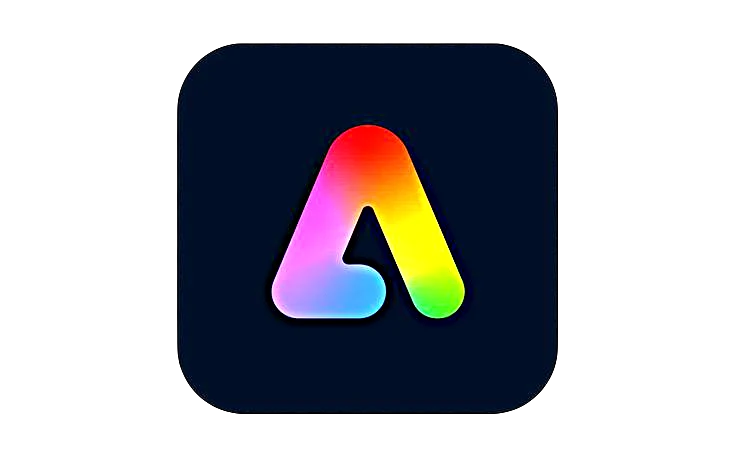








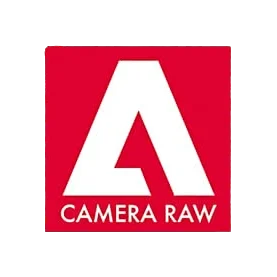


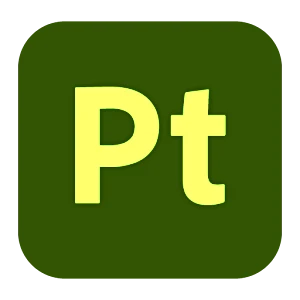
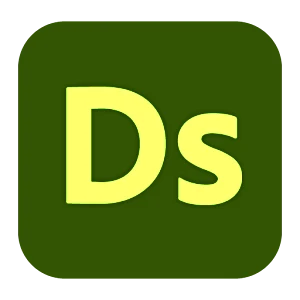



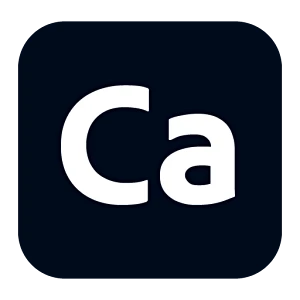
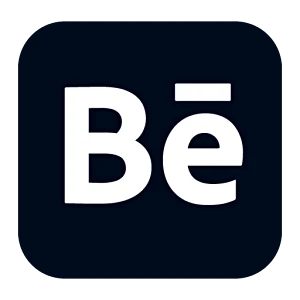
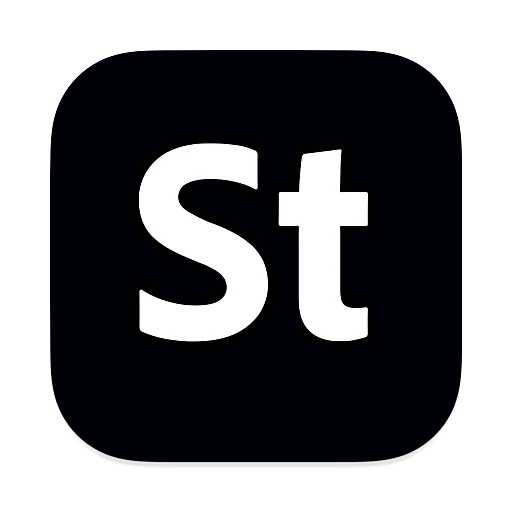
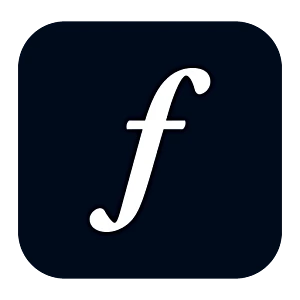
Leave a Reply