How to Create PDF Documents from Various File Formats
Adobe Acrobat DC allows you to create PDF documents from a wide range of formats, including text files, Word documents, Excel sheets, PowerPoint presentations, and images. Let’s break down the process step by step.
Supported File Formats
Acrobat DC supports the following formats for conversion to PDF:
- Text files: .txt, .rtf.
- Microsoft Office documents: .docx, .xlsx, .pptx.
- Images: .jpg, .png, .tiff.
The program automatically preserves the formatting of the original file, making the PDF creation process highly accurate.
Step-by-Step Process for Creating PDFs
- Open Adobe Acrobat DC.
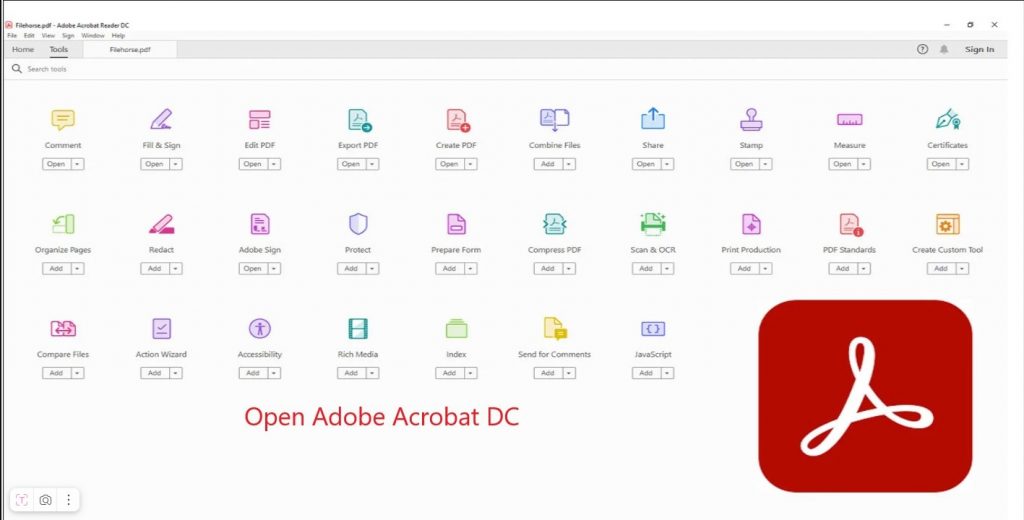
- Click on the “Create PDF” button in the main menu.

- Select the file for conversion using the dialog box or drag and drop the file into the program.
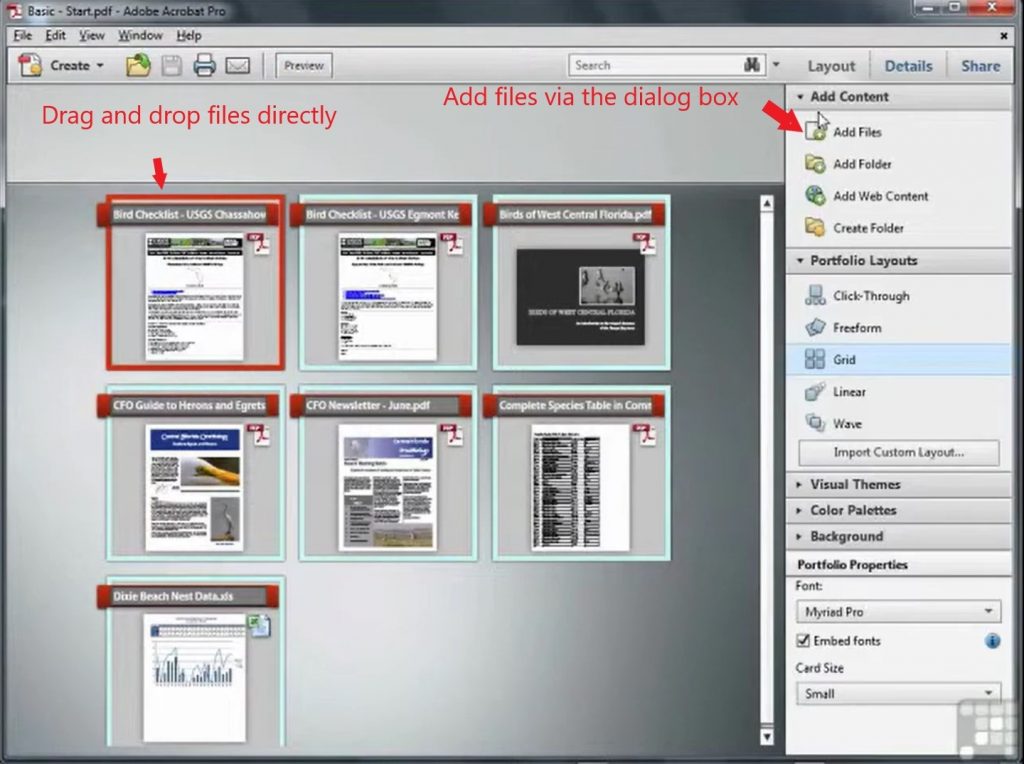
- Adjust export settings:
- Image resolution (DPI).
- Embed fonts.
- Color mode (RGB or CMYK).
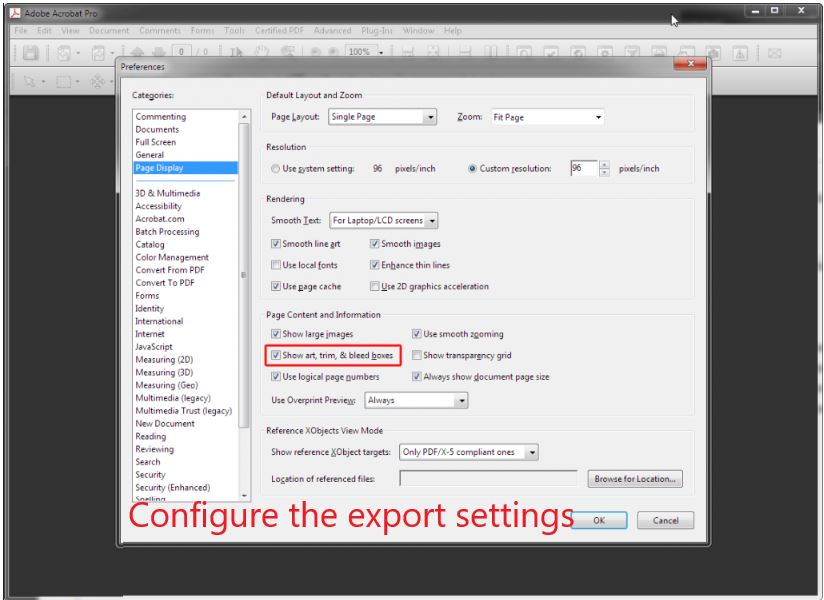
- Click “Create” to generate the PDF.

Advanced Settings
In the “Preferences” section, you can configure additional parameters:
- Set DPI for images (300 DPI is recommended for printing).
- Embed fonts to avoid display issues.
- Choose a color profile depending on usage (RGB for screen, CMYK for print).
How to Create PDF Documents from Scanned Documents
Adobe Acrobat DC provides built-in tools for creating PDF files from scanned documents. This process includes using OCR (Optical Character Recognition) to recognize text and convert it into an editable format.
Using the Scan Feature
- Connect the scanner to your computer.
- Open Adobe Acrobat DC and select “Create PDF.”
- Click “Scan” in the dialog box.
- Adjust scanning settings:
- Resolution (DPI): 300 DPI is recommended for printing.
- Scanning mode: black and white, grayscale, or color.
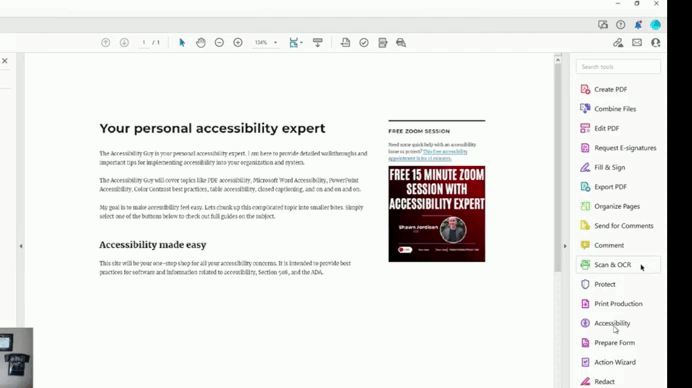
OCR (Optical Character Recognition) Functionality
OCR allows you to recognize text in scanned documents, making them editable.
- After scanning, select “Enhance Scans.”
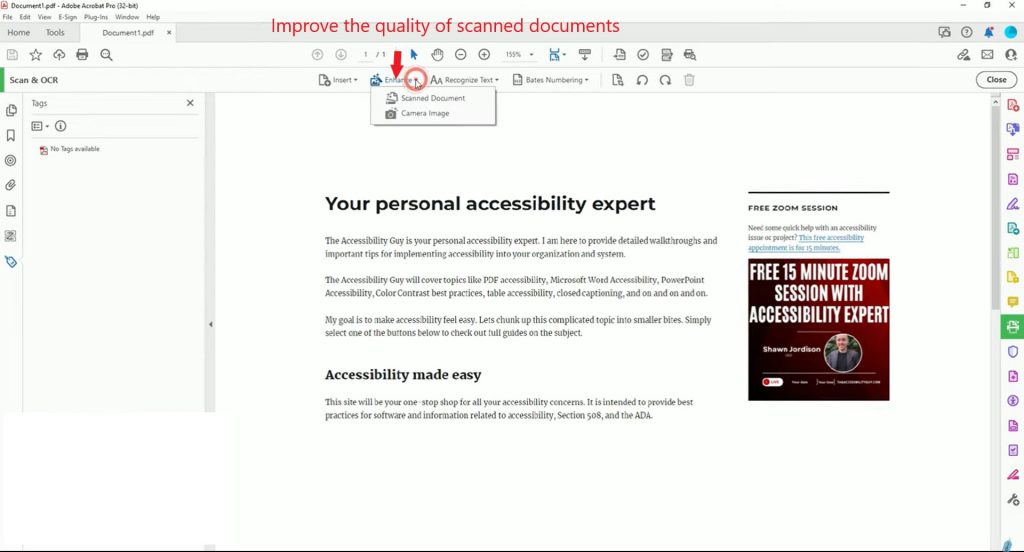
- Activate OCR:
- Go to “Recognize Text.”
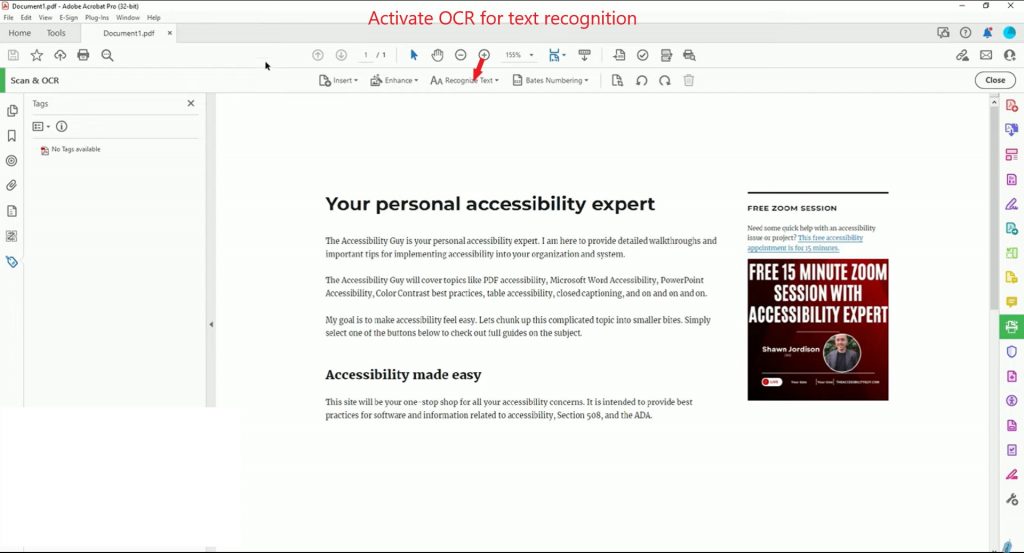
- Select “In This File.”
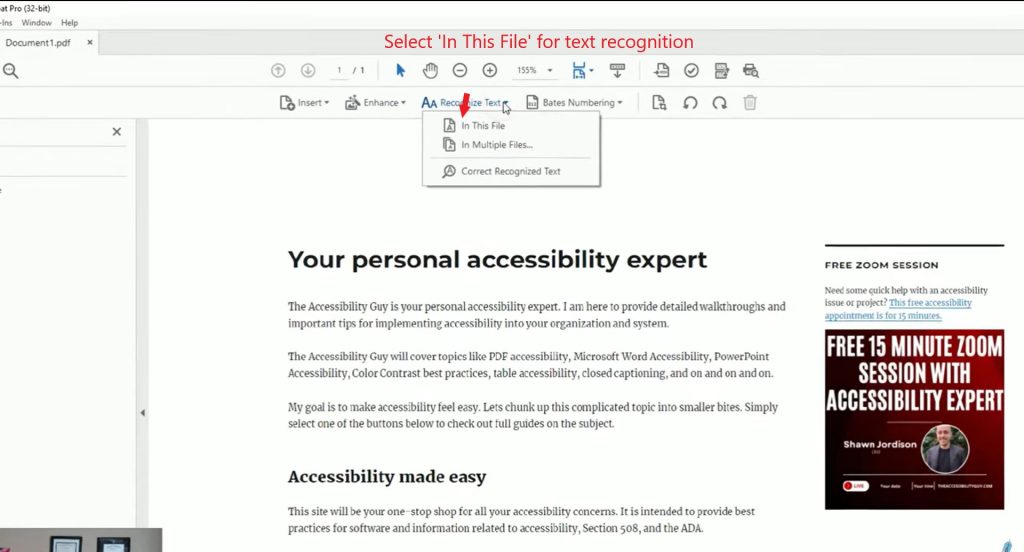
- Configure OCR settings:
- Text language.
- Document type (e.g., standard or table).
Adjusting Scanning Parameters
For the best results, configure the following parameters:
- Resolution: 300 DPI for standard documents, 600 DPI for high-quality scans.
- Color mode: black and white for text documents, color for documents with images.
- Page format: auto-detect or select manually (A4, Letter, etc.).
How to Create PDF Documents from Web Pages
Adobe Acrobat DC allows you to create PDF documents from web pages while preserving their structure and formatting. This method is particularly useful for archiving content or creating documentation based on online resources.
Using the “Create PDF from Web Page” Tool
- Open Adobe Acrobat DC.
- Go to the “Create PDF” menu.
- Select the option “From Web Page.”
- Paste the URL of the target page into the dialog box.
- Click “Create” to start the conversion process.
Configuring Web Page Export Settings
Acrobat DC provides flexible settings for managing the PDF creation process:
- Scan depth:
- Only the current page.
- All linked pages (e.g., internal links).
- Ignoring ads:
- Remove unnecessary elements such as banners and pop-ups.
- Layout optimization:
- Adjust settings to preserve original formatting or adapt for printing.
Handling Large Web Pages
If a web page contains a large amount of content, use the following solutions:
- Splitting into parts:
- Enable the “Split into Multiple Files” feature to divide the PDF into several files.
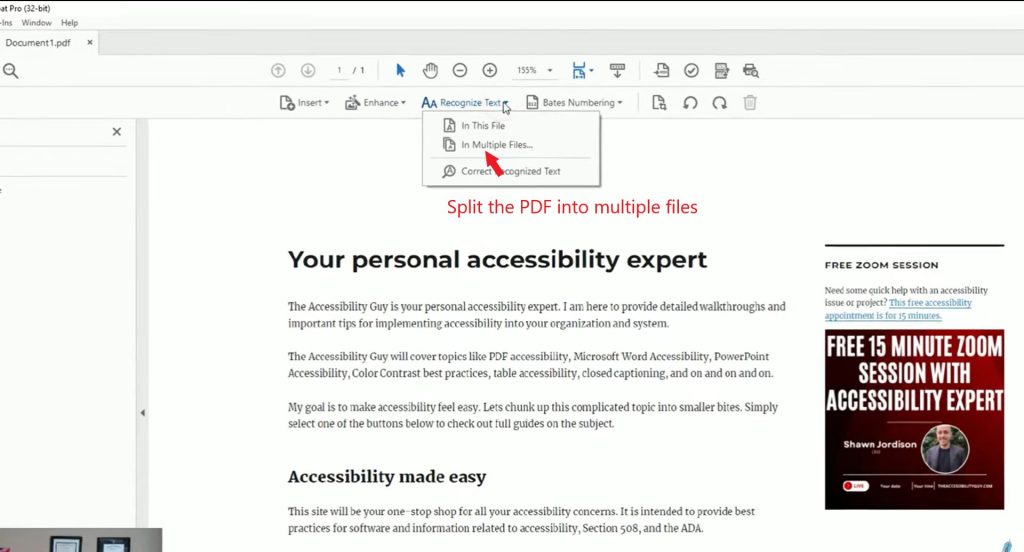
- Compressing images:
- Reduce image resolution to decrease file size.
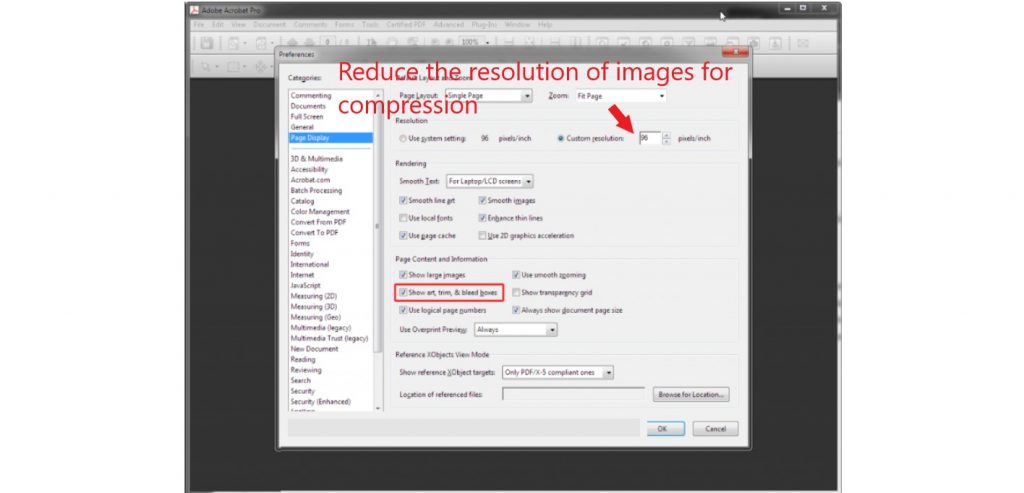
How to Add Security Features to PDF Documents
Adobe Acrobat DC provides tools to protect PDF documents, including password protection, digital signatures, and redaction tools. These features ensure security and control over document access.
Password Protection
- Open the PDF document in Adobe Acrobat DC.
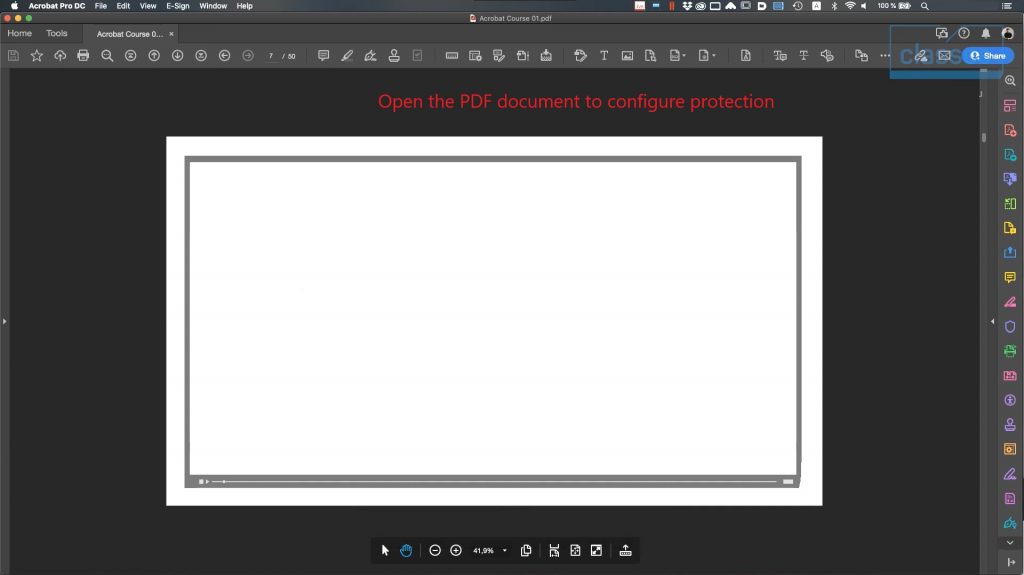
2. Go to the “Protect” menu.

- Select “Encrypt” > “Encrypt with Password.”
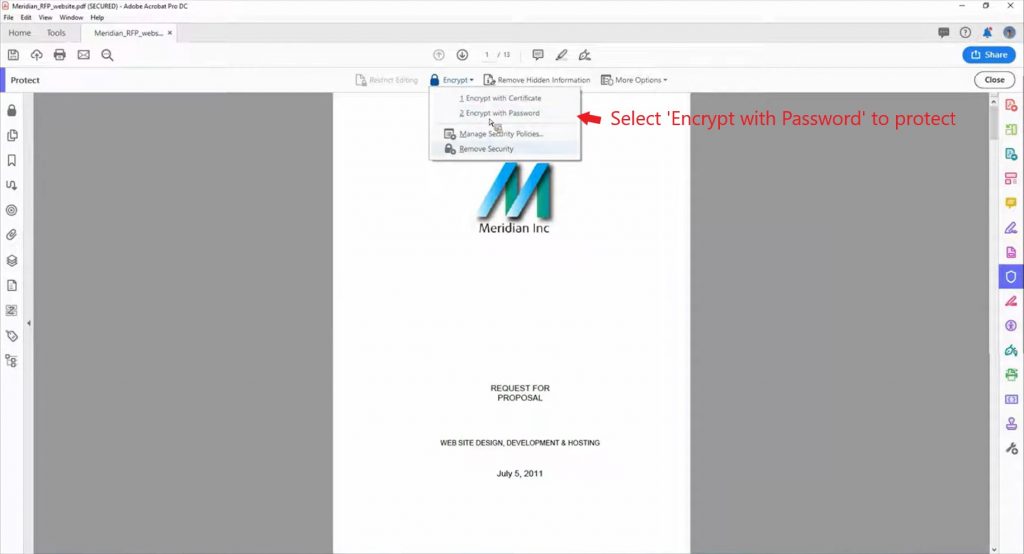
4. Configure settings:
Set a password for opening the file.
Set a password to restrict editing or printing.
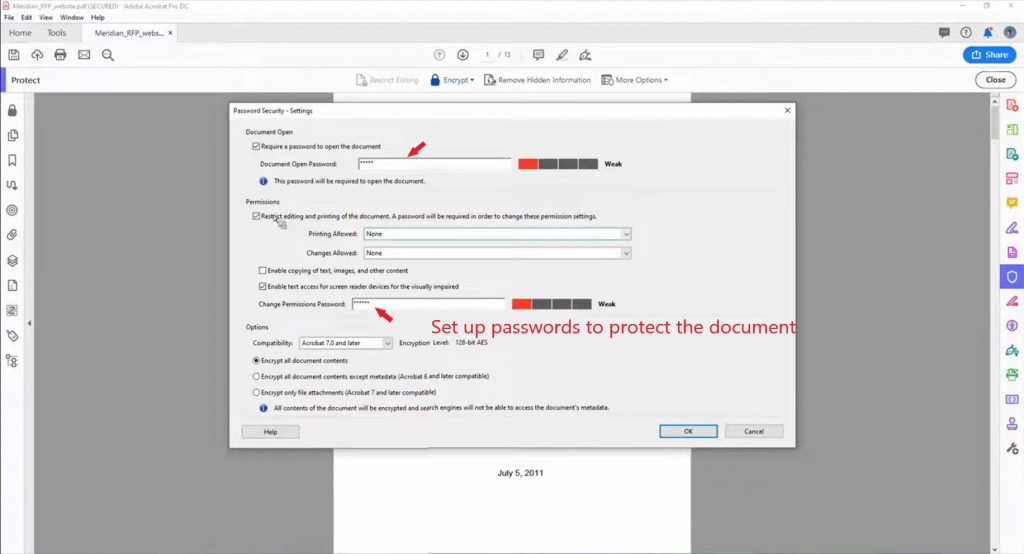
5. Save the changes.
Digital Signatures
Digital signatures allow you to verify the authenticity and integrity of a document.
- Open the PDF document.
- Select “Sign” > “Place Signature.”

- Configure signature settings:
- Choose a certificate for signing.
- Specify the placement of the signature on the document.

- Confirm the action.
Redaction Tools
The “Redact” tool allows you to remove sensitive information from a PDF before sharing it.
- Open the PDF document.
- Select “Redact.”
- Highlight the text or image that needs to be removed.
- Apply the changes.
How to Optimize and Export PDF Documents in Acrobat DC
Adobe Acrobat DC provides tools for optimizing the size of PDF files and exporting them to other formats. This is especially important when working with large documents or preparing files for publication.
Reducing File Size
- Open the PDF document in Adobe Acrobat DC.
- Go to the “File” menu.
- Select “Save As Other” > “Reduced Size PDF.”
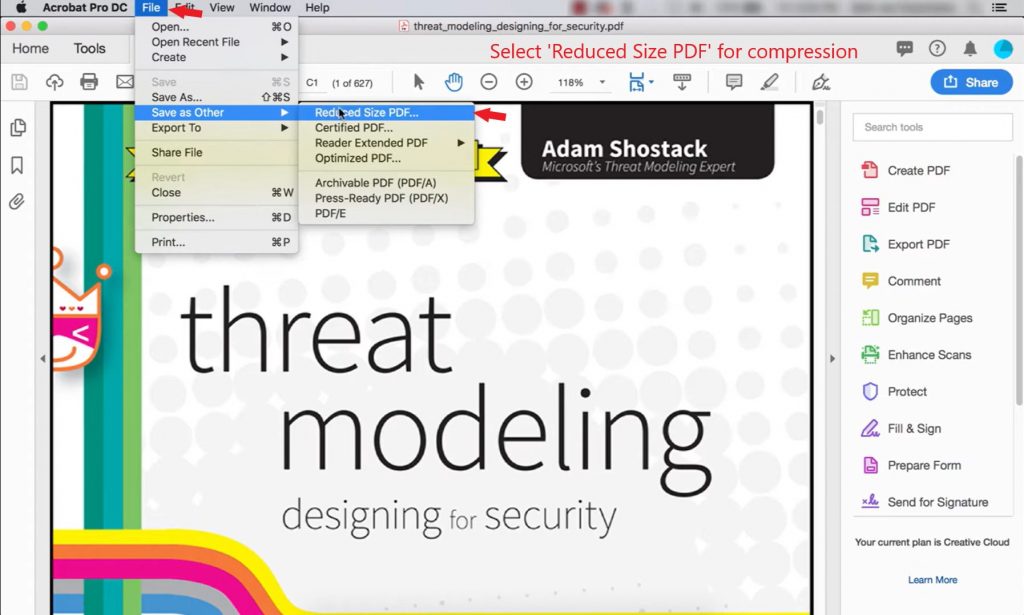
- Configure compression settings:
- Reduce image resolution.
- Remove unused fonts and elements.
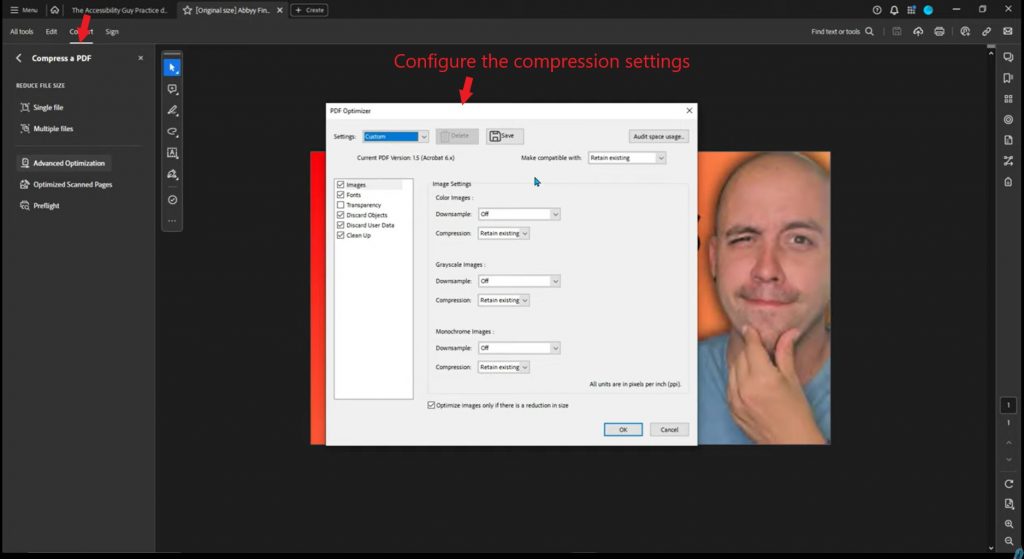
- Save the optimized file.
Exporting PDFs to Other Formats
Acrobat DC allows you to export PDFs to various formats, such as Word, Excel, HTML, and images.
- Open the PDF document.
- Select “Export PDF.”
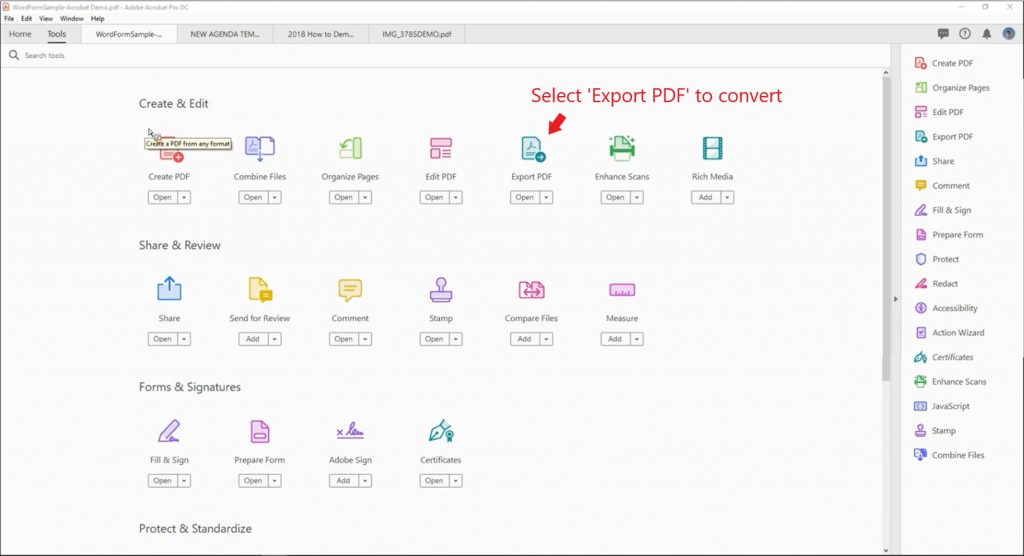
- Specify the target format:
- Word (.docx): preserves styles and formatting.
- Excel (.xlsx): converts tables into an editable format.
- Images (.jpg, .png): exports each page as a separate image.
4. Adjust export settings.
5. Click “Export.”
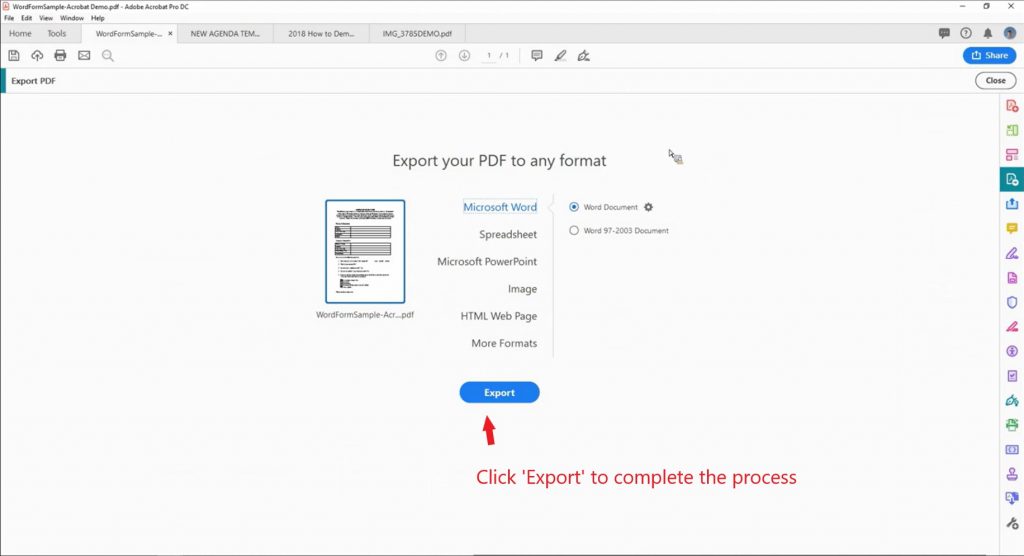
Batch Processing Files
The “Action Wizard” tool allows you to automate the processing of multiple files simultaneously.
- Open “Tools.”
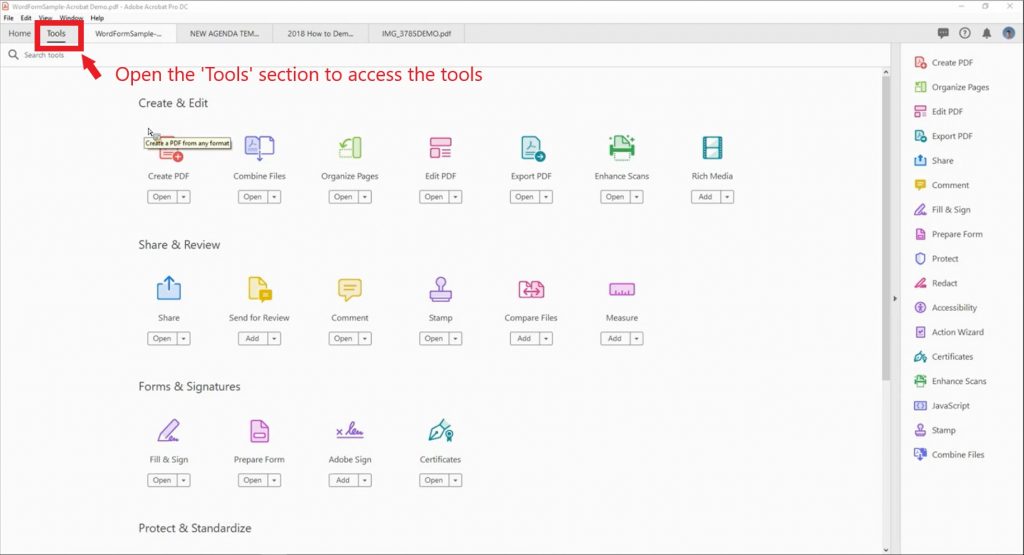
- Select “Action Wizard.”
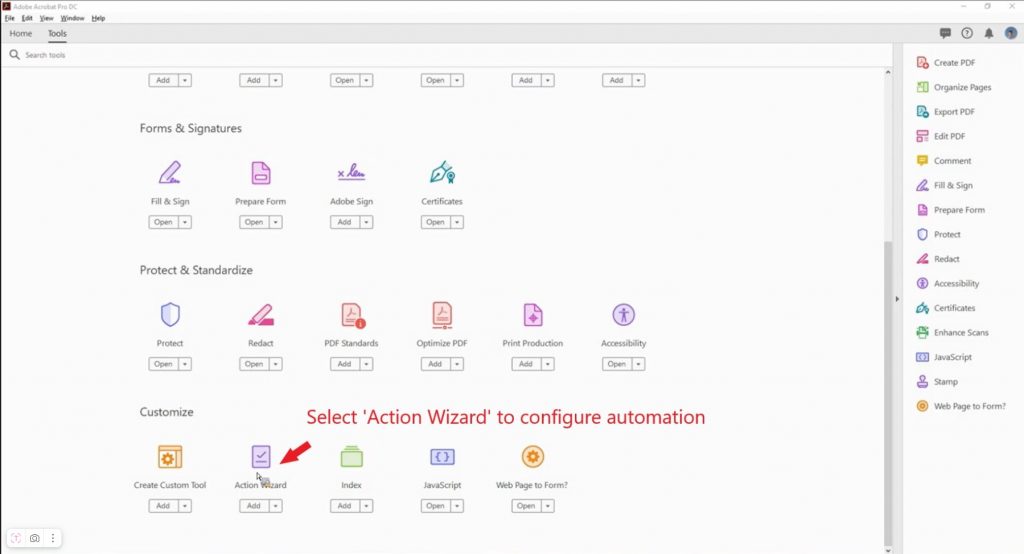
- Configure the sequence of actions:
- Reduce file size.
- Add password protection.
- Export to another format.
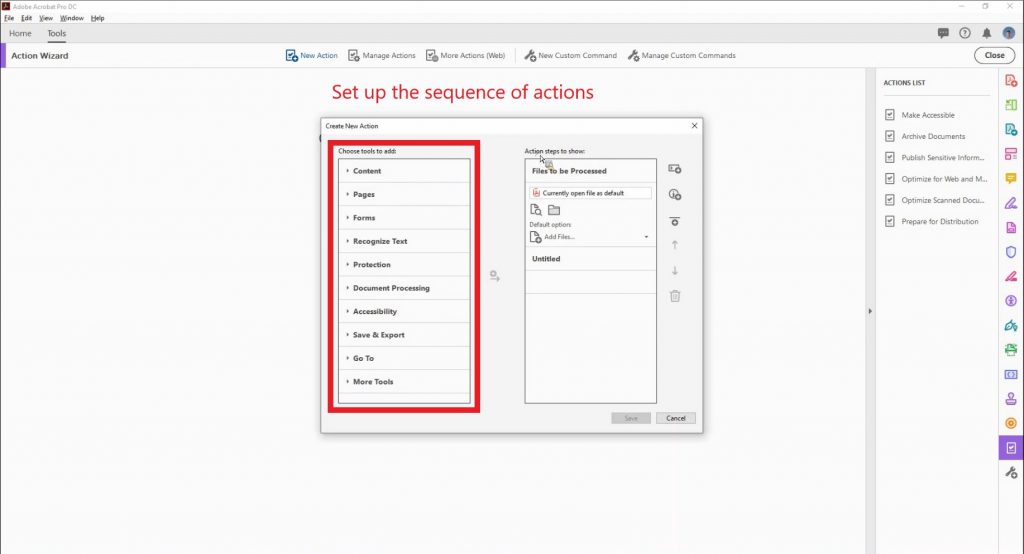
- Add files for processing.
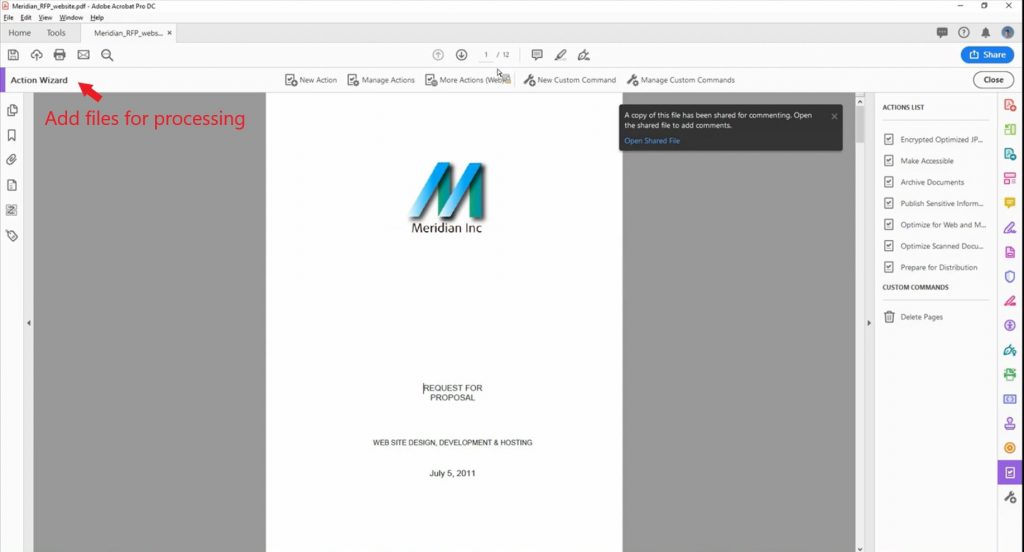
- Start the process.
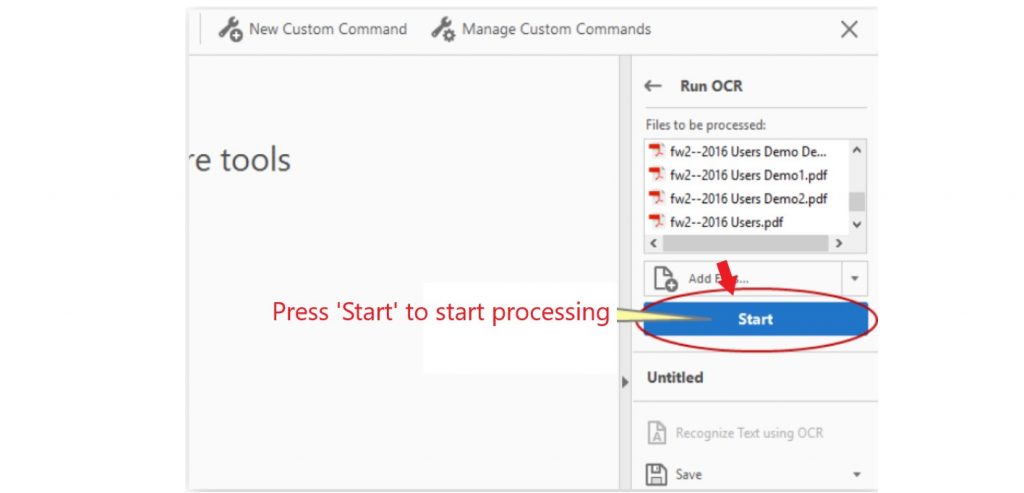
How to Resolve Common Problems When Creating PDF Documents
When working with Adobe Acrobat DC, various technical issues may arise. Let’s explore the most common ones and their solutions.
Missing Fonts
Problem: Fonts in the PDF document are displayed incorrectly or replaced with default ones.
Solution:
- Go to “File” > “Properties.”
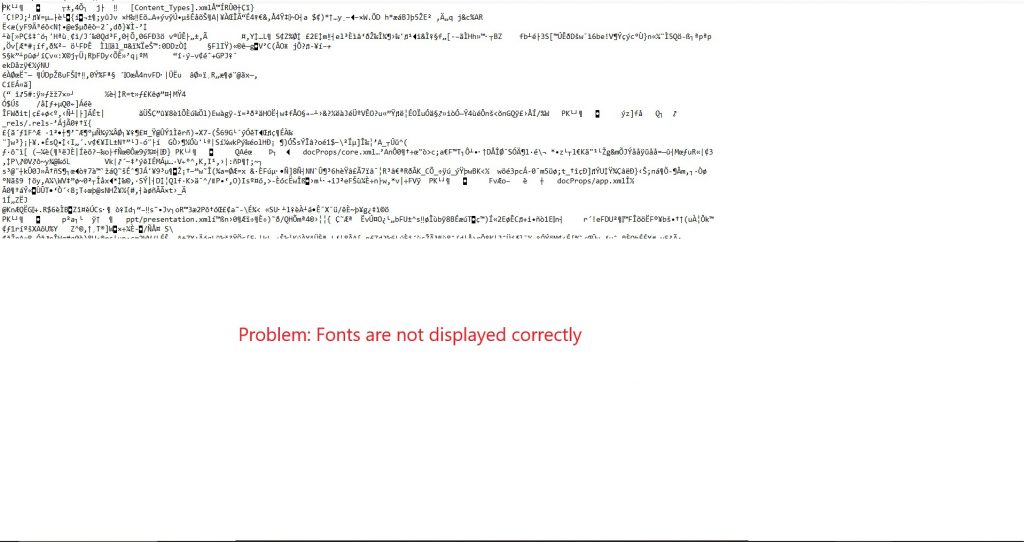
- Open the “Fonts” tab.
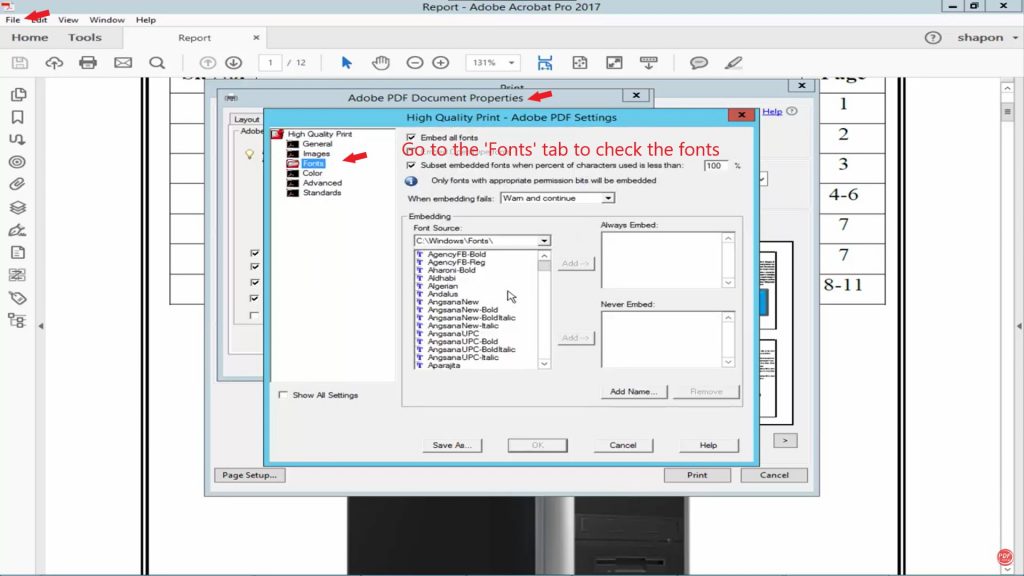
- Embed fonts by selecting the “Embed All Fonts” option.
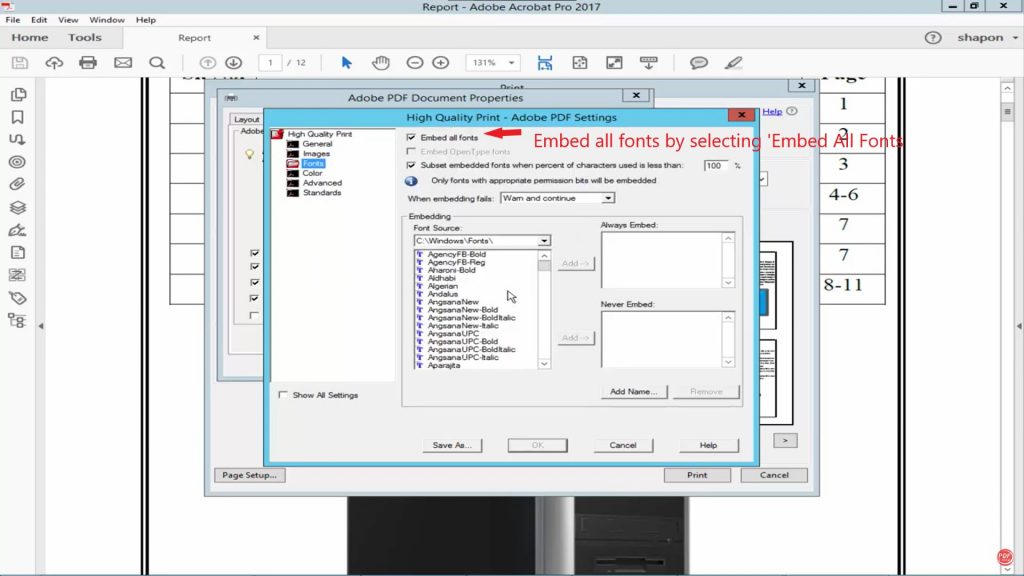
Incorrect Formatting
Problem: The formatting of the original file is not preserved during conversion to PDF.
Solution:
- Check export settings before creating the PDF.
- Ensure the correct profile is selected:
- “Print” for printing.
- “Web” for screen viewing.
3. Use high resolution for images (300 DPI).
Large File Size
Problem: The PDF file is too large, making it difficult to use.
Solution:
- Use the “Optimize PDF” tool.
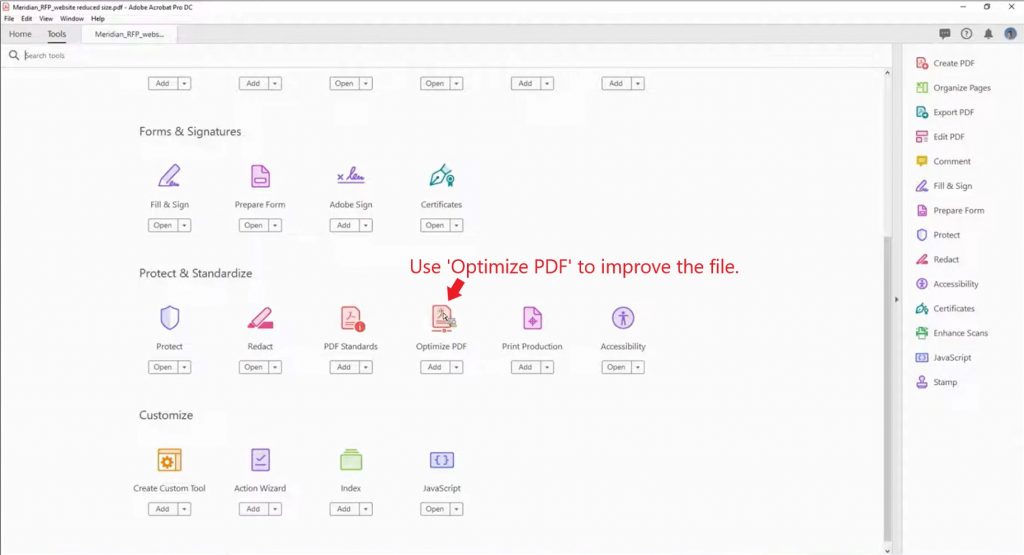
- Compress images to the required resolution.
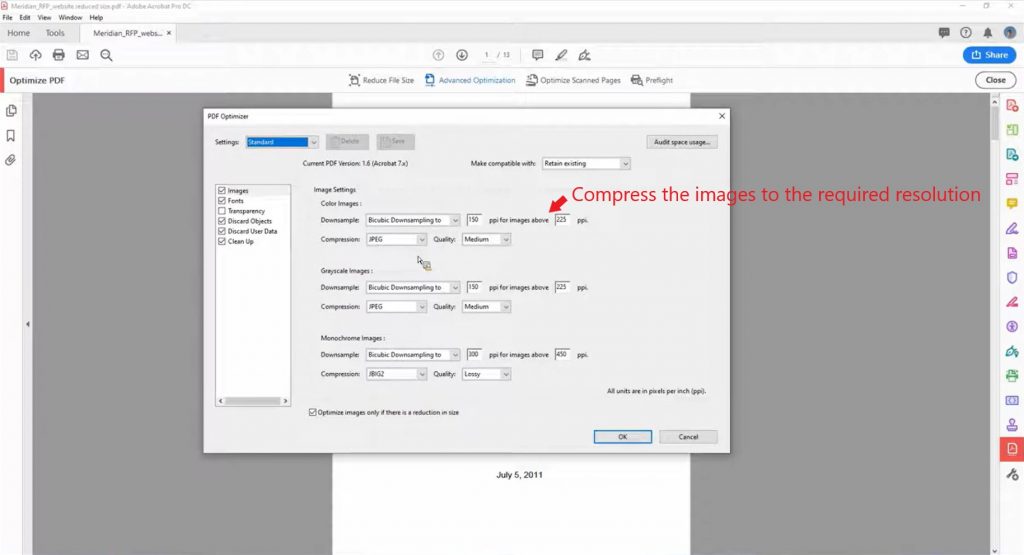
- Remove unused elements, such as hidden text or extra layers.
Why Acrobat DC Is Essential for PDF Creation
Adobe Acrobat DC provides a complete set of tools for creating, optimizing, and securing PDF documents. With support for various formats, security features, and automation capabilities, the program is the standard for professional PDF work.
Use the methods described to efficiently create and manage PDF files in your daily activities.


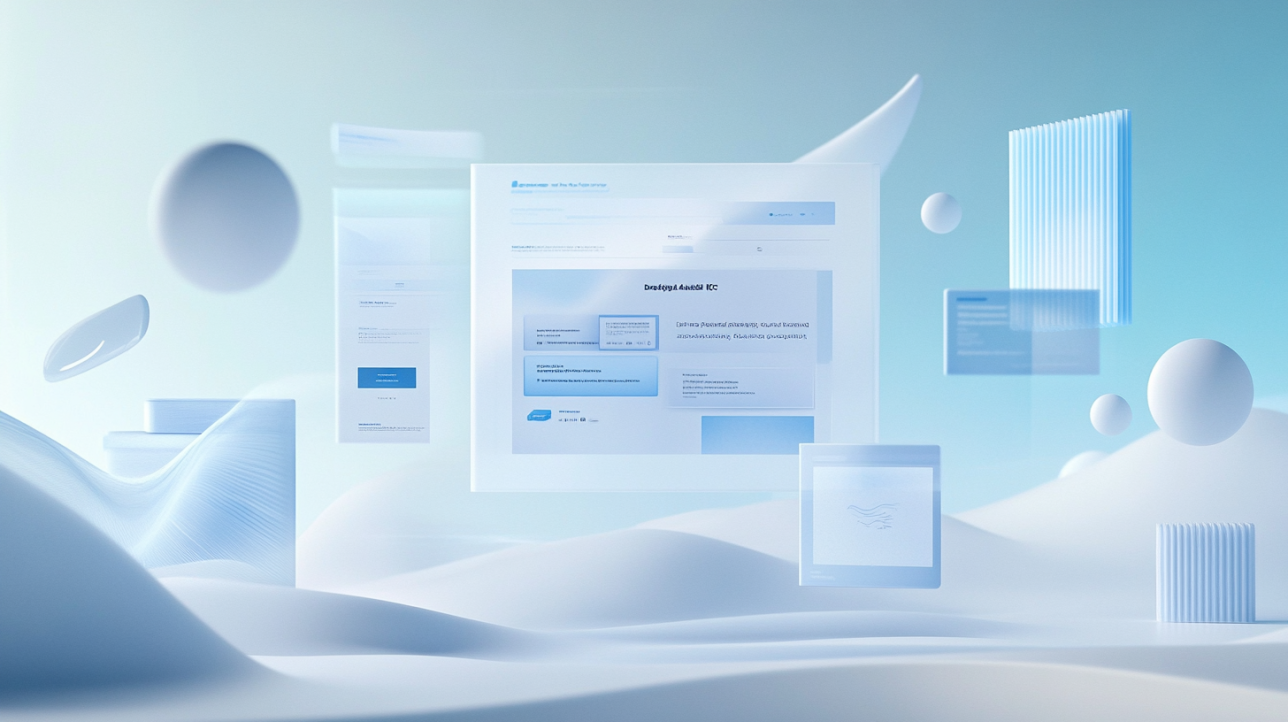




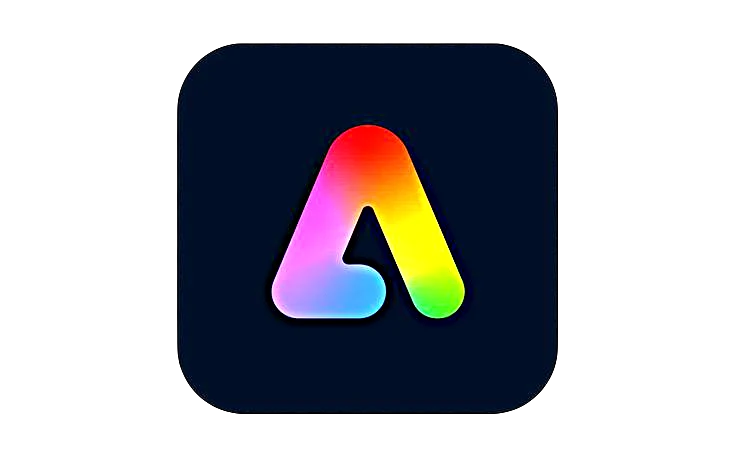








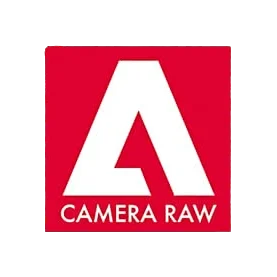


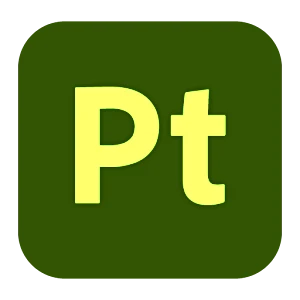
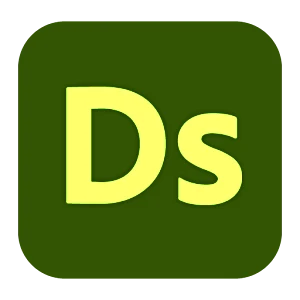



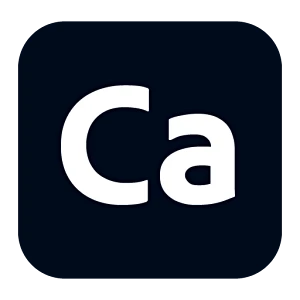
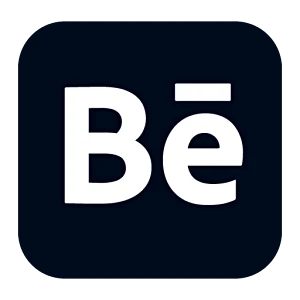
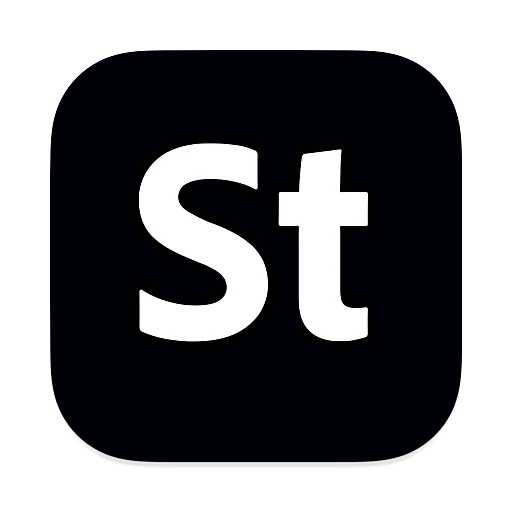
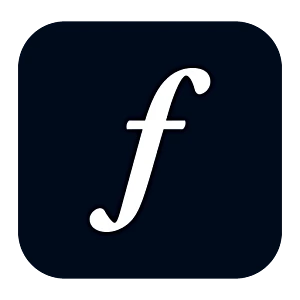
Leave a Reply