Why Substance 3D Painter Is a Must-Have for Texturing
Textures are what bring 3D models to life. Without high-quality textures, even the most detailed model will look flat and uninteresting. This is where Substance 3D Painter comes in — a powerful tool for creating realistic textures that has become an industry standard.
This software is used in iconic projects like Cyberpunk 2077 and The Last of Us . It allows artists to create complex and detailed materials that make models almost indistinguishable from reality.
In this article, we’ll cover the key aspects of working with Substance 3D Painter :
- How to install the program and set up your workspace.
- How to configure UV mapping and start creating textures.
- How to export finished materials and use them in other programs.
- If you want to master texturing, this tool will be your best ally.
How to Start Creating Textures in Substance 3D Painter
Creating textures in Substance 3D Painter is a process that requires attention to detail and a solid understanding of the basics. Let’s break down the key steps that will help you create your first textures from scratch.
UV Mapping: Why Is It So Important?
Before you start texturing, it’s important to understand what UV mapping is. Imagine unfolding a box to paint each of its sides. That’s exactly how UV mapping works: it converts a 3D model into a flat image onto which you can apply textures.
The quality of the UV map directly affects the final result. If the UV mapping is poor, the textures may appear stretched or distorted. To avoid this:
- Make sure the UV seams are evenly distributed across the model’s surface.
- Avoid large empty areas on the UV map.
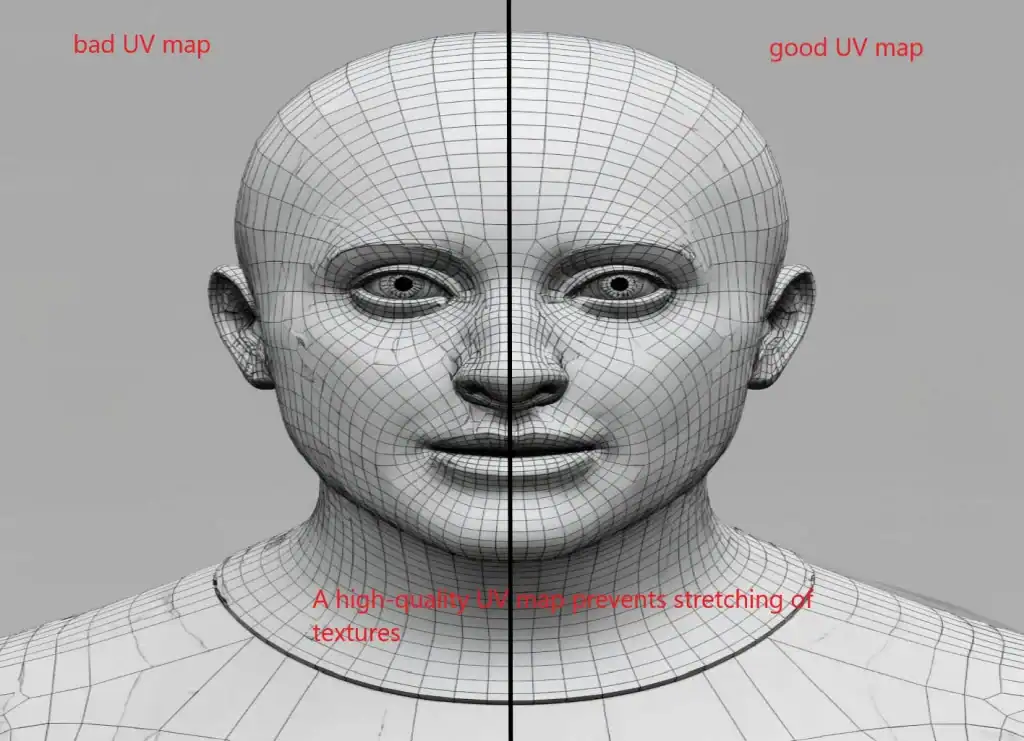
This is the foundation without which it’s impossible to create realistic textures.
First Steps: Adding Base Materials
Once the UV map is ready, you can start adding base materials. Substance 3D Painter has an extensive library of ready-to-use materials that you can use as a starting point.
For example, start with simple wood or metal from the Smart Materials library. These materials are pre-configured and include parameters for roughness, metallic properties, and height. Simply drag and drop the material onto your model, and the program will automatically apply it.
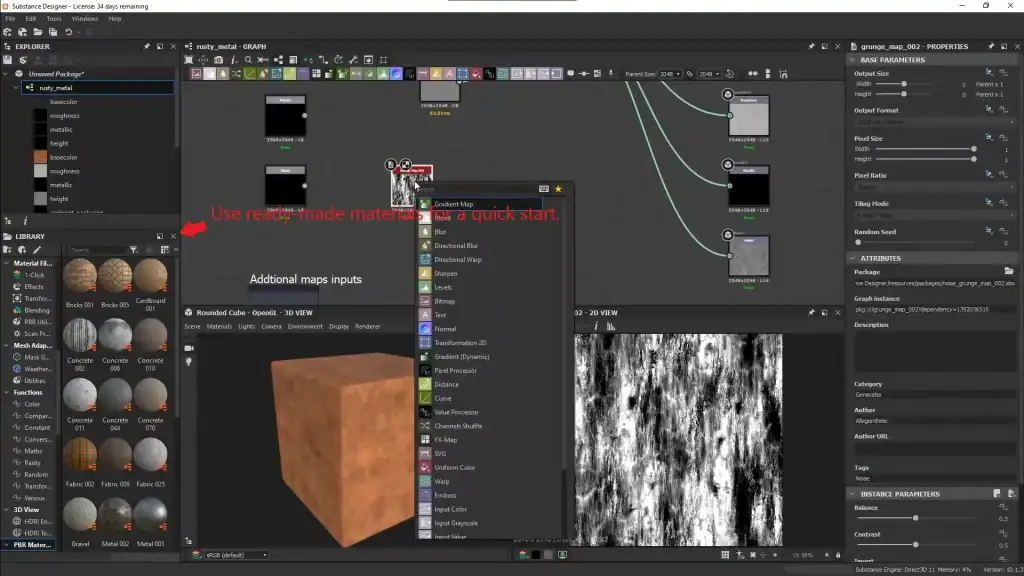
If the base material doesn’t quite fit, you can adjust its parameters. For instance, tweak the roughness intensity or add more details like scratches or wear marks. This is a great way to quickly achieve a realistic result.
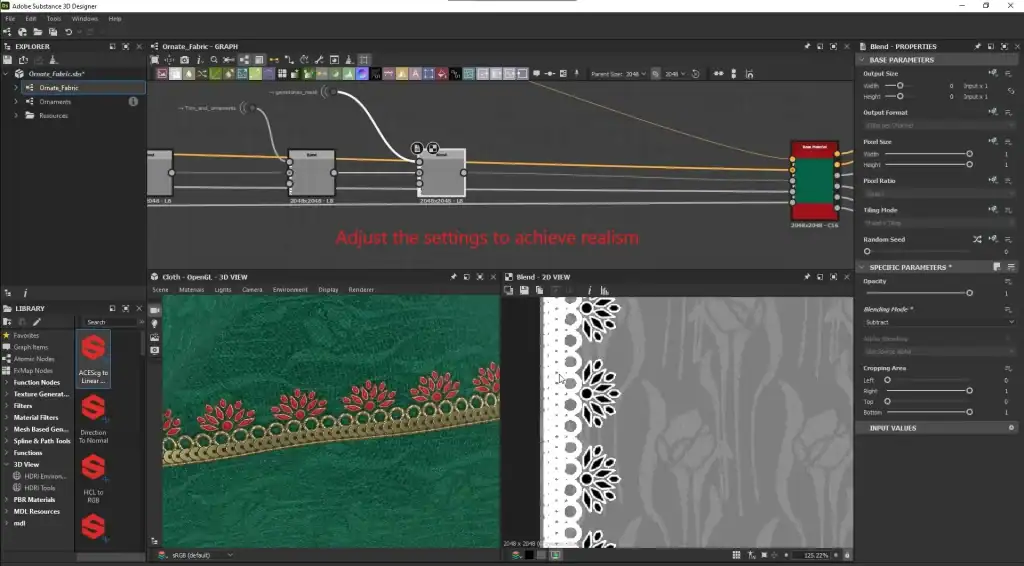
Working with Layers: How Not to Get Lost?
One of the key principles of working in Substance 3D Painter is using layers. Layers in the program work similarly to Photoshop: each layer adds a new effect or texture.
To keep things organized, group layers into folders. For example, all layers related to a wooden texture can go into one folder, while layers for metallic details can go into another. This is especially important for large projects where the number of layers can reach several dozen.
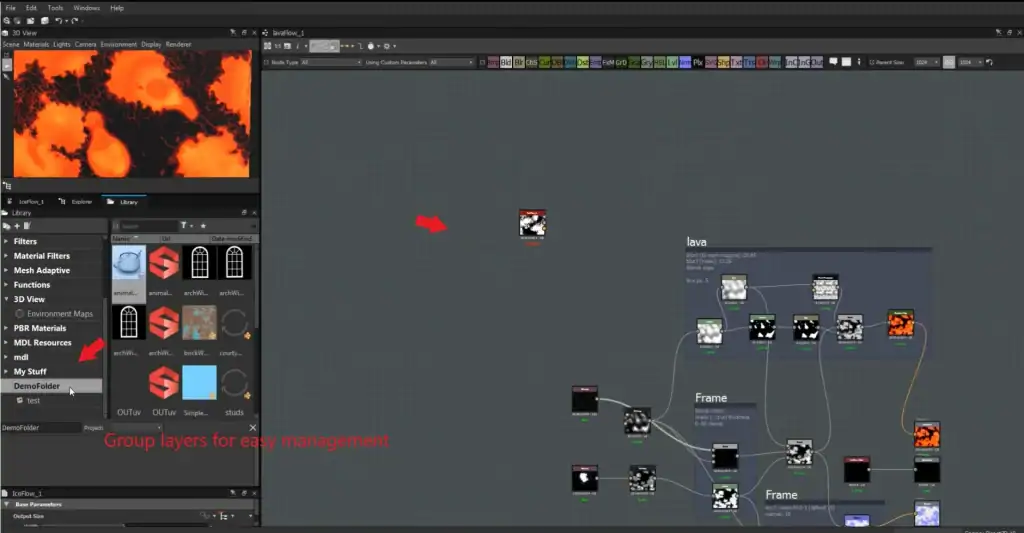
It’s also helpful to use masks. Masks allow you to apply textures only to specific parts of the model. For instance, if you want to add dirt only to the bottom part of an object, use a mask to limit the texture’s application area.
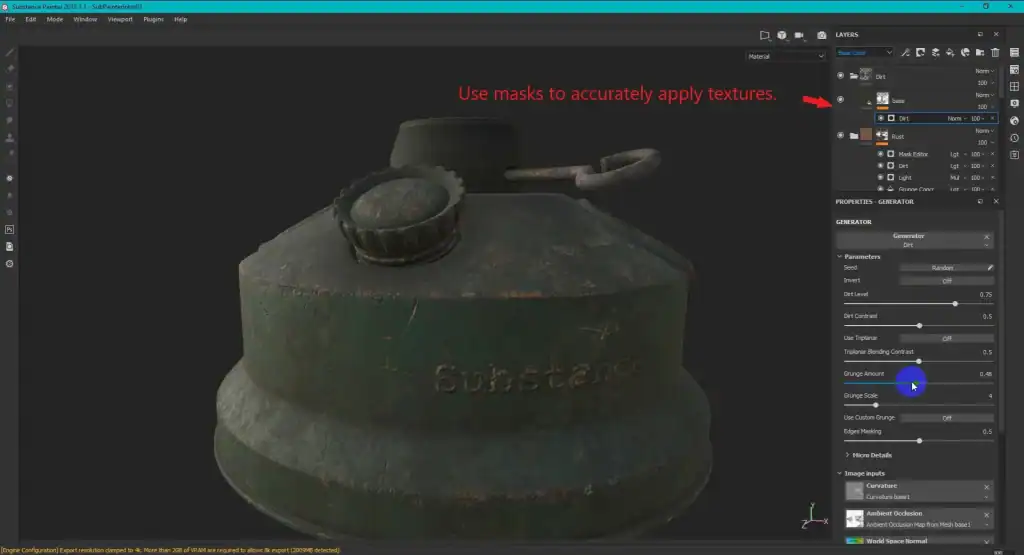
How to Use Smart Materials and Brushes for Creating Detailed Textures
Substance 3D Painter offers a variety of tools that help create realistic textures. Let’s explore two key tools — Smart Materials and brushes — and learn how to work with masks for seamless transitions.
Smart Materials: Saving Time and Effort
Smart Materials are pre-made texture sets that can be customized to fit your needs. They already include configured parameters for roughness, metallic properties, height, and other attributes. This allows you to quickly achieve a realistic result without starting from scratch.
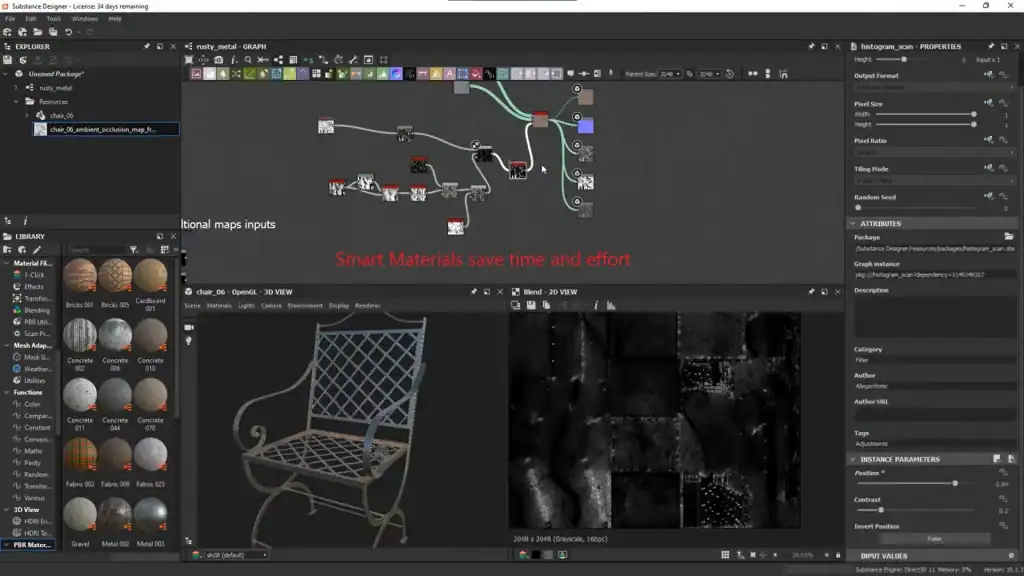
Example: I often use Smart Materials for creating metallic surfaces because they look realistic with minimal effort. For instance, if I need to add rust or scratches to metal, I simply adjust the material’s parameters, and it automatically adapts to the model.
Additionally, Smart Materials can be combined. For example, you can take a basic wood material and add a layer of dirt or scratches. This makes the workflow flexible and efficient.
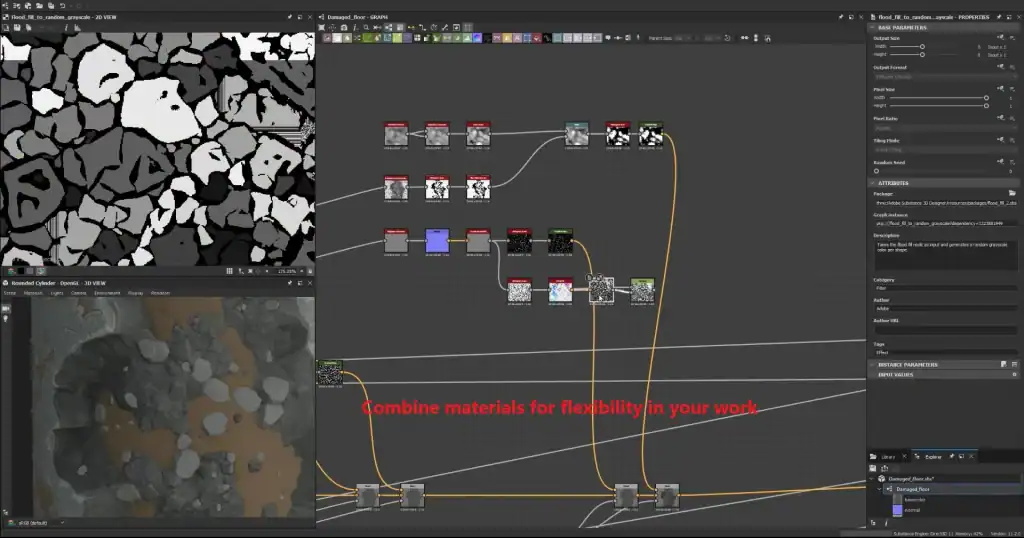
Brushes: Adding Personality to Your Textures
Brushes are one of the most important tools in Substance 3D Painter , allowing you to add unique details to your textures. The program offers a variety of brush types, each designed for a specific task:
Dirt brushes: help create dust or grime effects.

Scratch brushes: simulate wear and tear on surfaces.
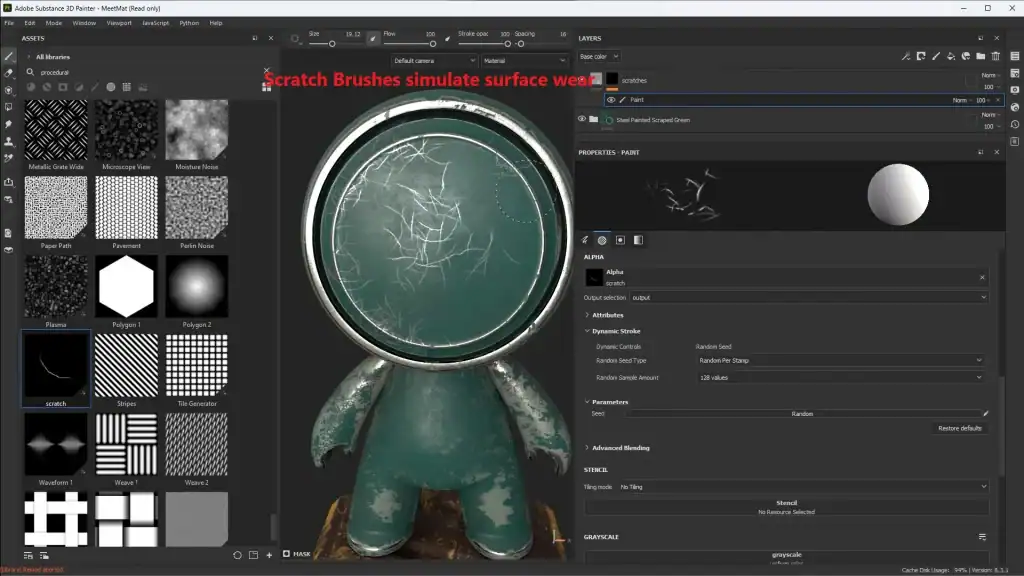
Water brushes: create moisture or droplet effects.
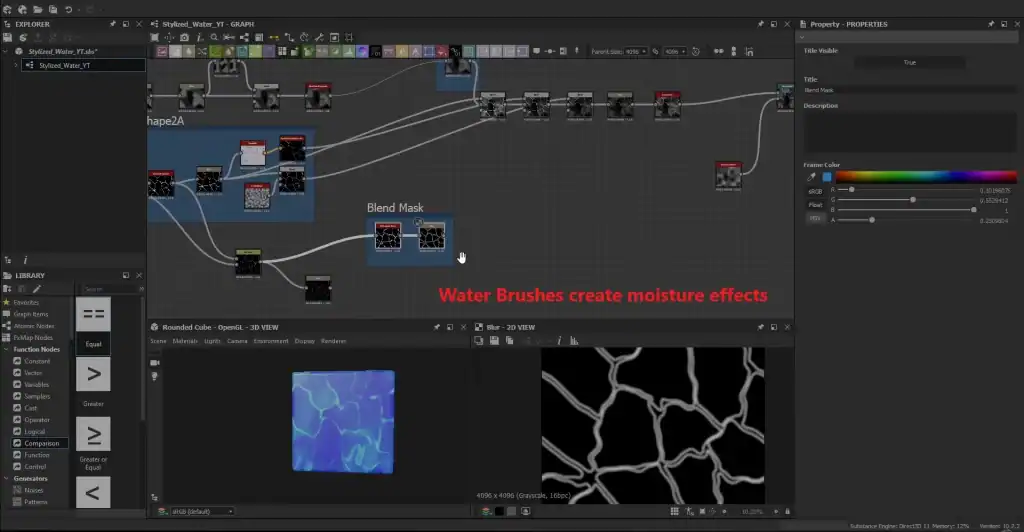
Tip: Experiment with transparency and brush size to achieve a natural effect. For example, if you’re adding scratches, make them less noticeable on less accessible parts of the model, such as inner corners.
It’s also helpful to use pen pressure (if you have a graphic tablet) to control the intensity of the effect. This is especially important for creating small details like scuffs or dirt.
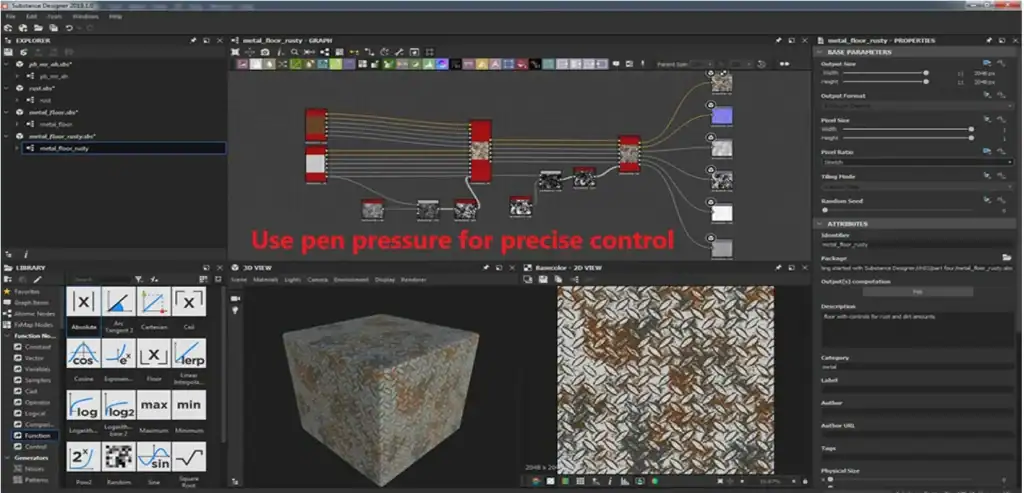
Masks: The Secret to Perfect Transitions
Masks are a powerful tool that allows you to apply textures only to specific parts of a model. For example, if you want to add dirt only to the bottom part of an object, a mask will help limit the texture’s application area.
How it works:
Create a mask on the texture layer.
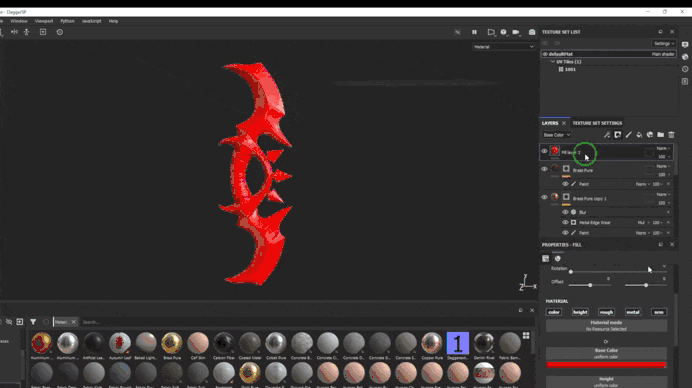
Use a brush or gradient to define the area where the texture will be applied.
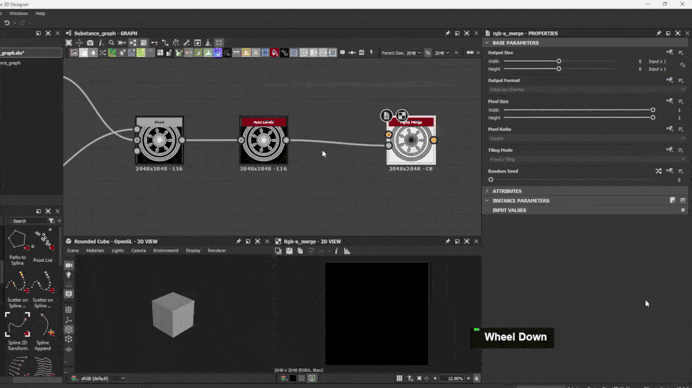
Adjust the mask settings to achieve smooth transitions between textures.
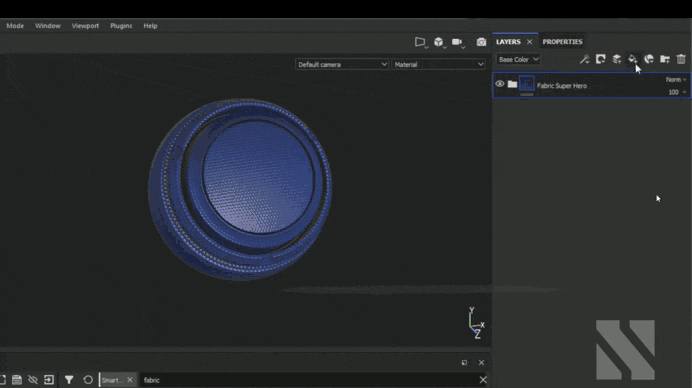
This is especially useful for creating natural effects like dirt on shoes or rust on metal. Masks allow you to make transitions between textures soft and realistic.
How to Export Textures and Use Them in Other Programs
After creating textures in Substance 3D Painter , it’s important to export them correctly and integrate them into other programs like Unity or Unreal Engine . Let’s explore the key aspects of this process: export formats, texture integration, and quality checks.
Export Formats: Which One to Choose?
The choice of export format depends on your goals and the program you’re using. Here are the main formats to consider:
PNG: Perfect for textures with transparency (e.g., normal maps).
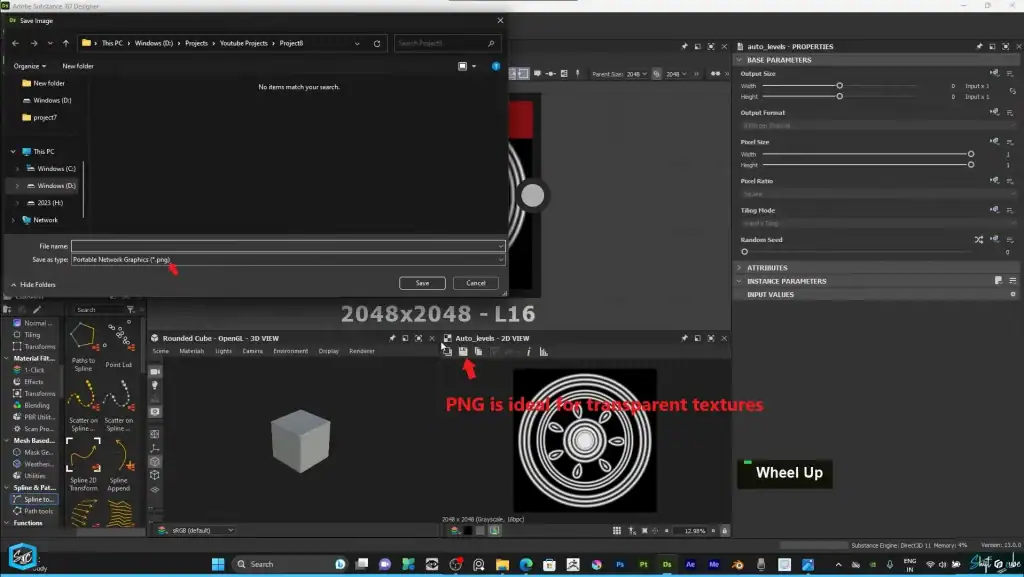
TGA: One of the best options for game engines, especially if you’re using Unreal Engine . This format is well-supported and preserves texture quality.
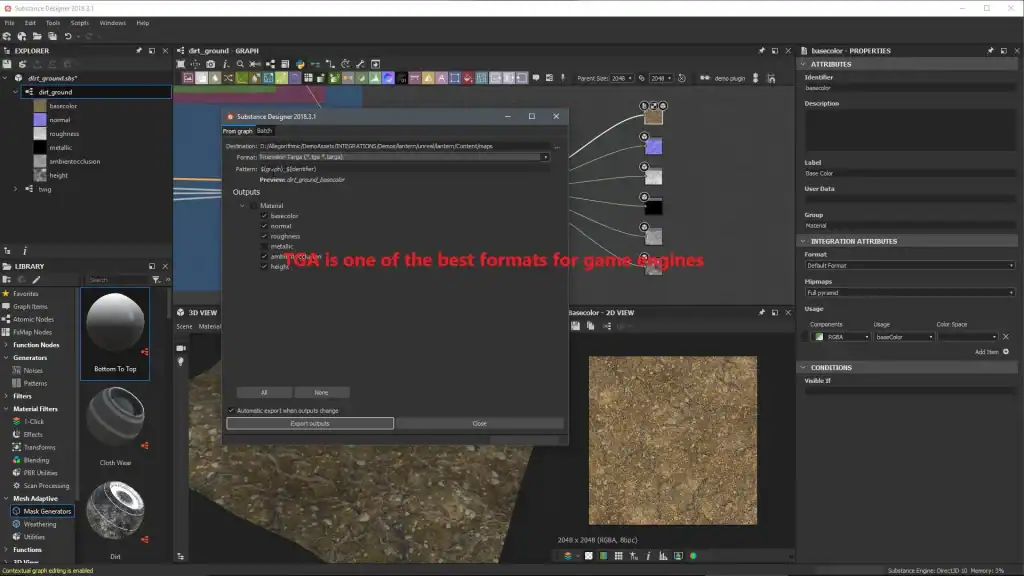
FBX: If you need to export a model along with its textures, this format is an excellent choice.
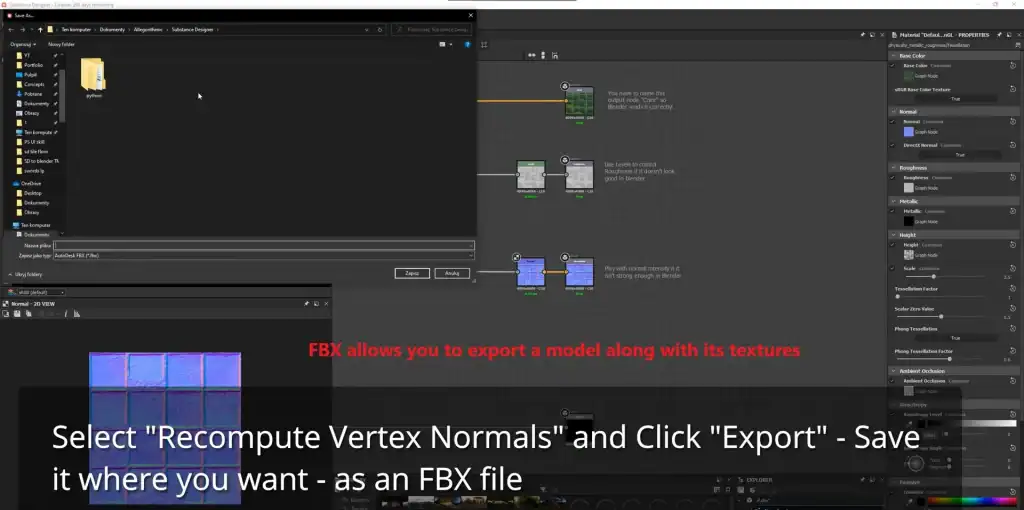
Tip: If you’re working in Unreal Engine , choose the TGA format — it’s the most supported and ensures high-quality textures.
It’s also important to configure export settings in Substance 3D Painter :
- Make sure all necessary maps (normals, roughness, metallic) are included.
- Check the texture resolution: for games, values typically range from 1024×1024 to 4096×4096 pixels.
Integration with Unity and Unreal Engine
Importing textures into Unity or Unreal Engine is easier than it might seem. To do this:
- Drag and drop the texture files into the project.
- The program will automatically apply them to the model if the UV mapping is set up correctly.
In Unreal Engine , textures can be configured through the Material Editor. For example, you can combine different maps (normals, roughness, metallic) to create complex materials.
In Unity , the process is similar: simply assign the textures to a material, and they’ll appear on the model right away.
Tip: If the textures aren’t applied correctly, check whether the texture names meet the program’s requirements. For example, in Unreal Engine , normal maps often need to be named “NormalMap”.
Checking Texture Quality
Before exporting, always check your textures for artifacts. Here are a few tips:
- Ensure that textures aren’t stretched or distorted. This could be due to poor UV mapping.
- Check transitions between layers: they should be smooth and natural.
- Zoom in on the model in a 3D editor to see fine details. For example, scratches or dirt should look realistic.
If you notice any issues, go back to Substance 3D Painter and adjust the textures. It’s better to spend a little more time checking than to fix errors later.
Useful Tips for Working Effectively in Substance 3D Painter
Working in Substance 3D Painter can seem challenging, especially if you’re just starting out. To simplify the process and avoid common mistakes, we’ve compiled a few helpful tips that will make you a more efficient user of the program.
Hotkeys: How to Speed Up Your Workflow
Hotkeys are your best friend in Substance 3D Painter . They significantly speed up your workflow and allow you to focus on creativity rather than searching for tools. Here are some combinations worth memorizing:
- Ctrl + Z: Undo the last action. It’s basic but extremely important.
- Space: Rotate the model in viewing mode. This is handy when you need to inspect details from all angles.
- G: Switch between texture display modes (e.g., normals, roughness).
- Shift + F: Quickly toggle between materials and masks.
Tip: Write down a list of the most frequently used hotkeys and keep it near your workspace. Over time, they’ll become second nature.
Avoid Common Mistakes
Even experienced artists sometimes encounter issues while working in Substance 3D Painter . Here are a few tips to help you avoid common pitfalls:
- Don’t forget to save your project to avoid losing progress.
Example: “I once lost an hour of work because I forgot to hit Save . Since then, I always save my project every 15–20 minutes.” - If textures look unnatural, try adjusting roughness parameters.
Tip: Sometimes even a small tweak to roughness or metallic settings can dramatically improve the appearance of textures. For example, a surface that’s too glossy might look artificial if it’s supposed to be matte. - Check your UV mapping before starting work.
A mistake in UV mapping can lead to stretched or distorted textures. Make sure all parts of the model are properly placed on the UV map. - Don’t overload the model with details.
Example: “I often add too many scratches or dirt marks, and the texture ends up looking overloaded. It’s better to start with minimal details and gradually enhance them.”
Why You Should Master Substance 3D Painter Right Now
Substance 3D Painter is a powerful tool that opens up endless possibilities for creating realistic textures. Whether you’re a beginner or an experienced professional, this program will become your trusted assistant in the world of 3D graphics.
We’ve covered the key aspects of working with the software:
How to install and set up your workspace.
How to create textures from scratch using UV mapping and layers.
How to use professional tools like Smart Materials and masks.
How to export textures and integrate them into other programs.
Now that you know the basics, it’s time to start practicing. Download the trial version of the program and create your first texture today!







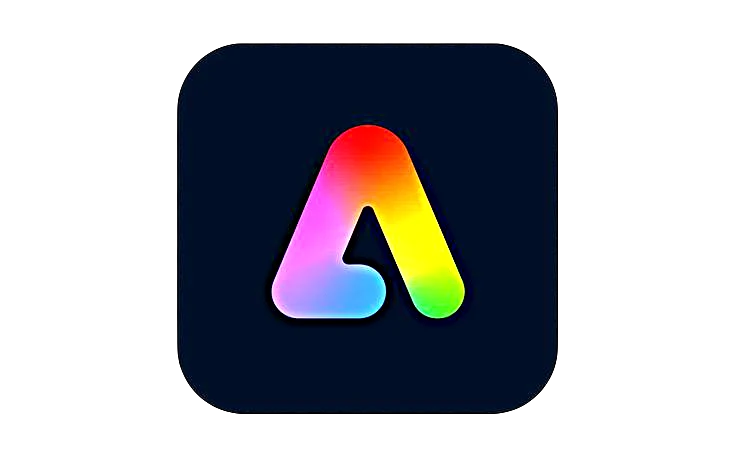








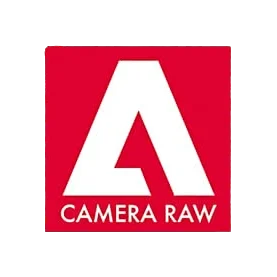


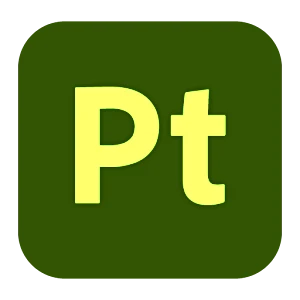
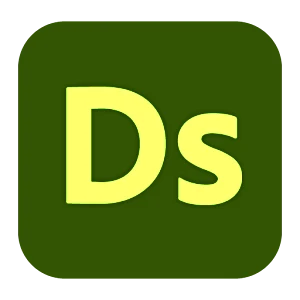



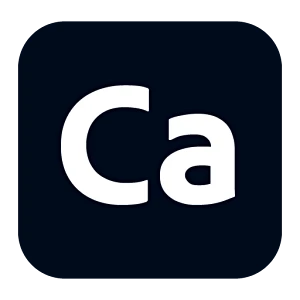
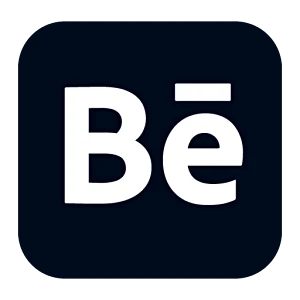
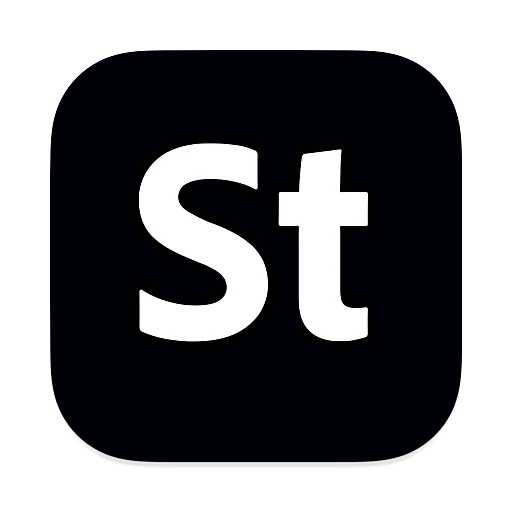
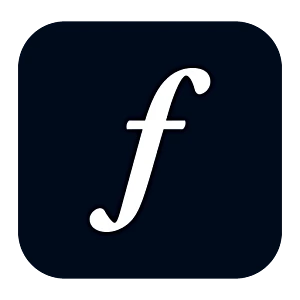
Leave a Reply